Available with Standard or Advanced license.
After registering data as branch versioned, publish the data to your ArcGIS Enterprise organization as a web feature layer (feature service) that references registered data. The data is then available for you to edit as part of your branch versioning workflows.
All branch versioned data is published from the default version. To work with branch versioned datasets in a named version and have them participate in versioning workflows, ensure the Version Management capability is enabled when you publish the web feature layer.
When publishing branch versioned data, pay attention to the following:
- The access permission for the default version determines whether the version can be edited by other users. To protect the default version, modify the version access property in the versions view or use the Alter Version geoprocessing tool.
- How you share the web feature layer item in the ArcGIS Enterprise organization determines which users have access to the data. It is important to understand that when sharing to a shared update group, all members will serve as the version administrator for the layer. For more information about groups and sharing options in ArcGIS Enterprise, see Create groups and Share items.
For more information about publishing, see Share a web feature layer.
Note:
To edit and perform version management tasks, organization members must be assigned a license for the ArcGIS Advanced Editing user type extension (ArcGIS Enterprise 11.2 or later).Version management
To create, change to, and work with named versions, you must have the Version Management capability enabled when you publish branch versioned data. Without this capability enabled, the web feature layer will always access the default version.
The Version Management capability allows you to do the following with the web feature layer:
- Create, modify, and delete named versions.
- Change the version for active feature layers in the map.
- Edit data in a named version.
Undo and redo capabilities are available when you edit a named version. That means you can do the following:
- Undo or redo individual edits.
- Save or discard edits for the entire edit session.
See Edit web feature layers for more information.
- Reconcile and post edits.
When the Version Management capability is enabled, the following requirements exist:
- All datasets in the map you're publishing must be branch versioned. You cannot publish traditional and branch versioned datasets in the web feature layer.
- You must own the data you're publishing. That means the credentials you use in the database connection that accesses the data must be those of the data owner.
Share a branch versioned layer
There are many conditions and restrictions for sharing branch versioned data as web layers. Analyzer errors and warnings appear in the Share As Web Layer pane to validate branch versioned datasets against certain requirements.
The following conditions apply:
- All layers in the map must belong to a branch workspace. This is determined by the versioning type you have set for the database connection. See Configure the database connection for branch versioning for instructions.
- The database must be registered as a data store.
- The web feature layer you publish must reference registered data.
On the General tab of the Share As Web Layer pane under Reference registered data, ensure the Map Image and Feature options are chosen as shown in the example below.
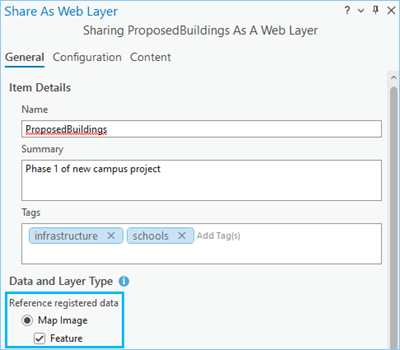
Note:
When sharing branch versioned map layers with the Map Image and Feature options enabled, the following options are automatically set:
- The Version Management capability is enabled. Capabilities are configured under the Configuration tab, within the Configure Layers tab
 .
. - The Instance Type is set to use Dedicated instance. Instance type is configured under the Configuration tab, within the Configure Pooling tab
 .
.
- The Version Management capability is enabled. Capabilities are configured under the Configuration tab, within the Configure Layers tab
- As a best practice, configure the map properties to allow assignment of unique numeric IDs. If you are overwriting or plan on overwriting the web layer or service in the future, it is important to maintain consistent layer IDs. To learn more, see Assign layer IDs.
For general steps to publish a web feature layer, see Share a web feature layer. For information about settings you configure when publishing, see Configure a map image layer.