Many geoprocessing tools allow you to specify a processing extent in which only the features or raster cells inside the extent will be processed. Setting the processing extent defines the geographic area of interest for every tool that is run.
The extent is a rectangle with minimum and maximum x (longitude) and y (latitude) coordinates. The coordinates that make this rectangle are: left (minimum x), right (maximum x), top (maximum y), and bottom (minimum y).
A processing extent can be set as a tool parameter, a tool environment, or the project geoprocessing environment. Examples of tools that use a processing extent to define the area to create a feature or raster dataset include Create Random Points, Generate Tessellation, and Create Random Raster.
Set the extent
You can enter coordinates in the X and Y Extent section, using the Top, Left, Right, and Bottom coordinate boxes
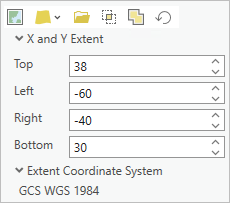
You can also populate the extent coordinate boxes using the extent options. Extent options may include the following:
- Current Display Extent
 —The extent will be based on the active map or scene. This option is only available when there is an active map.
—The extent will be based on the active map or scene. This option is only available when there is an active map. - Extent of a Layer
 —The extent will be based on an active map layer. Use the drop-down list to choose an available layer or use the Extent of data in all layers option to get the combined extent of all active map layers, excluding the basemap. This option is only available when there is an active map with layers.
—The extent will be based on an active map layer. Use the drop-down list to choose an available layer or use the Extent of data in all layers option to get the combined extent of all active map layers, excluding the basemap. This option is only available when there is an active map with layers. - Browse
 —The extent will be based on an existing dataset.
—The extent will be based on an existing dataset. - Intersection of Inputs
 —The extent is based on the minimum or intersecting extent of all inputs. If none of the inputs overlap, a null extent with all zeroes will result. This option is only available in the geoprocessing environment settings.
—The extent is based on the minimum or intersecting extent of all inputs. If none of the inputs overlap, a null extent with all zeroes will result. This option is only available in the geoprocessing environment settings. - Union of Inputs
 —The extent is based on the maximum or combined extent of all the inputs. This option is only available in the geoprocessing environment settings.
—The extent is based on the maximum or combined extent of all the inputs. This option is only available in the geoprocessing environment settings. - Reset Extent
 —The extent will be reset to the default value.
—The extent will be reset to the default value. - Manually Entered Coordinates—The coordinates must be numeric values and in the active map's coordinate system. The use of a cardinal direction (N, S, E, W) is not supported. South and West coordinates should be entered with a negative value sign.
Caution:
The map may be using different display units
An extent has a coordinate system that is used for tools to interpret the location of the extent coordinates. The Extent Coordinate System section is listed below the X and Y Extent section.
The Current Display Extent  and Extent of a Layer
and Extent of a Layer  options use the active map's coordinate system. The Browse
options use the active map's coordinate system. The Browse  option to select a dataset defines the extent using the dataset’s coordinate system. The Intersection of Inputs
option to select a dataset defines the extent using the dataset’s coordinate system. The Intersection of Inputs  and Union of Inputs
and Union of Inputs  options will determine the constraining extent and coordinate system at run time.
options will determine the constraining extent and coordinate system at run time.
Note:
Custom map extents and layer clipping both allow you to limit the data drawn on the map, but have no impact on the data processed by geoprocessing tools.