Perform analysis in ArcGIS Pro by running an individual geoprocessing tool or by combining tools into your own custom geoprocessing tool using ModelBuilder or Python scripts. There are many tools that allow you to solve diverse spatial problems. Tools can perform analysis to transform raw data into information. Tools can automate your data management, and convert between different data formats. For example, you can create a model that identifies high-risk landslide zones from soil, slope, and weather data. Extend tools by sharing them as one of the following:
- Geoprocessing package (.gpkx)—A file to upload to ArcGIS Online, send via email to others, or share through your local network.
- Geoprocessing sample—Manually consolidate your tool and share in similar ways to a geoprocessing package.
- Web tool or geoprocessing service—Share tools to ArcGIS Enterprise as web tools and use your tools in many apps, including ArcGIS Experience Builder, Map Viewer, Web AppBuilder, and ArcGIS Pro. Geoprocessing services allow you to access and use your tools through a stand-alone ArcGIS Server.
To create a package or a web tool or geoprocessing service, start by running a geoprocessing tool so that it is listed in the History pane's Geoprocessing tab. This entry in history includes all the information to share your analysis.
Note:
To share a geoprocessing package, web tool, or geoprocessing service, a tool must complete without errors. You cannot share a tool that fails.
To create a package or web tool, use the menus on the Share ribbon tab:
- Click Share > Package > Geoprocessing and select the tool.
- Click Share > Share As > Web Tool and select the tool.
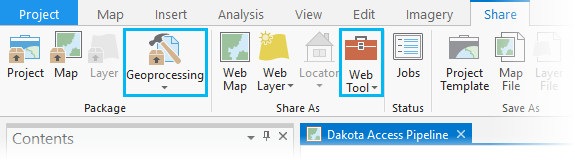
Alternatively, right-click the tool you want to share in the geoprocessing history, and click Share As > Geoprocessing Package or Share As > Web Tool.
To create a geoprocessing service, you need to add an ArcGIS Server connection using administrator credentials. After making this connection, you can right-click the connection and click Publish, and then click Geoprocessing Service. This opens a window for you to select the tool from geoprocessing history to publish as a geoprocessing service.
To create a geoprocessing sample, consolidate a collection of toolboxes, scripts, models, data, and supplemental files to run geoprocessing tools into a .zip file to share with others or upload as a hosted item.
- Learn more about geoprocessing packages
- Learn more about geoprocessing samples
- Learn more about web tools and geoprocessing services