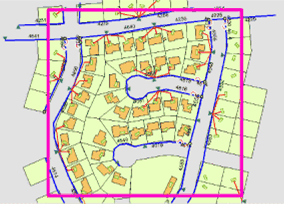Available with Standard or Advanced license.
Prior to implementing geodatabase replication, review the following requirements and prepare your data.
Geodatabase replication requirements
Datasets must meet the following requirements to be replicated:
- The source (parent) geodatabase for the data must be an enterprise geodatabase.
- The database user connecting to the parent geodatabase must have write access to the data.
- All datasets in the replica must be from the same enterprise geodatabase.
- The enterprise geodatabase connection must be configured for traditional versioning; the connection cannot be a branch version connection.
- If the data is registered for traditional versioning, it cannot be versioned with the option to move edits to base.
Additional replication requirements apply based on the replication type, as described below:
- Checkout/Check-in replication
- You can check out nonversioned data or data that has been registered with traditional versioning.
- One-way and two-way replicas
- Each dataset must have a Global ID column. This column is used to maintain row uniqueness across geodatabases.
- One-way replication
- One-way, parent-to-child replication—The child replica can be an enterprise or file geodatabase.
- One-way, child-to-parent replication—Both child and parent replicas must be in an enterprise geodatabase.
- One-way replication with the option to use archiving to track replica changes—The parent replica version must be the default geodatabase version. The data must be enabled for archiving before creating the replica.
Any dataset not meeting these requirements is not included in the replica. For additional details, see the Create Replica geoprocessing tool. If none of the datasets meet the requirements, replica creation fails.
The list of data to replicate is automatically expanded to include dependent datasets. For example, all feature classes in a topology or feature dataset are included if any feature class in the topology or feature dataset is selected for replication. See the following for information about the types of data and geodatabase functionality for which additional rules and behaviors are applied when creating replicas:
Determine datasets to replicate
Determining which data to replicate is one of the most important aspects of replica creation. Consider which feature classes and tables are needed in the child replica, and whether all the data in each of those feature classes and tables is needed or only a subset. Replicate only enough data to meet the needs of the users of the child replica.
Note:
Metadata for the data you replicate is copied during the replica creation process, but changes to the metadata are not applied during replica synchronization.
Replicate all data
The Create Replica geoprocessing tool allows you to replicate all the data in the layers that you include in the replica.
Note:
For nonspatial tables, only the table schema is replicated by default. To replicate table rows, do one of the following:
- To replicate all rows for a single table, create a definition query. In the query builder, set 1=1 as the SQL query.
- To replicate a subset of rows for a single table, create a definition query and set the appropriate SQL expression to return only the required rows.
- To replicate all the rows for all tables to the child geodatabase replica, use the All records for tables option, which is in the Advanced Setting section of the Create Replica geoprocessing tool.
Create a subset of data to replicate
Sometimes, you may only want to replicate a subset of the features in the dataset. There are multiple ways to specify the subsets of data to be replicated:
- Use definition queries.
- Use a selection set.
- Specify an extent.
- Use geometry features.
During the replication process, filters are applied first. Next, relationship class logic is applied if relationship classes exist. For each dataset involved in a relationship class, additional rows are added if they are related to the data already in the replica. See Replication and related data for more information.
Use definition queries
Definition queries are written in SQL syntax and allow you to define a subset of features or rows to work with in a layer by filtering which ones are retrieved from the dataset. To replicate a subset of features or rows, follow these steps to first create a definition query for a layer in ArcGIS Pro.
Note:
Definition queries are applied to the layers in the map and are not saved with the dataset in the geodatabase. That means that you must either drag the layer from the map Contents pane to the Replica Datasets field in the Create Replica geoprocessing tool, or choose the layers from the Replica Datasets drop-down menu on the Create Replica geoprocessing tool as shown below.
Do not use the browse button to add the replica datasets. Definition queries from data in the map are not honored when the browse button is used.
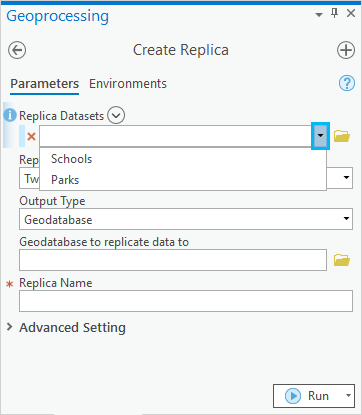
Use a selection set
Selecting features allows you to highlight a subset of features on the map to use in subsequent exploration or analysis of the data. After you select features, you can replicate the selection sets of individual feature classes and tables. Use the Replica Datasets drop-down menu in the Create Replica geoprocessing tool to ensure the selected datasets in the map are used in the replica.
Specify an extent
Use the Extent environment setting to define the spatial extent of the data to be replicated. This setting only processes and includes features that exist in the extent specified.
Note:
The extent you provide is assumed to be in the coordinate system of the input data, even if you set the Output Coordinate System environment setting to a different coordinate system. If the tool takes multiple input datasets, the first dataset added to the tool defines the coordinate system of the extent.
Use geometry features
When you run the Create Replica geoprocessing tool, you can specify a layer that contains one or more features with the Replica Geometry Features parameter, and any data that intersects the geometry or aggregate geometries in the layer will be included in the replica.
Example of data replication
The following example for maintenance work orders illustrates some of the default behavior for data replication.
A maintenance crew is preparing to do inspections in a residential area. To do some field editing, the crew needs to replicate that part of the infrastructure that covers this residential area. To start the replication process, the spatial extent of the inspection area is identified using a spatial filter (in this case, the extent is set using the environment setting).
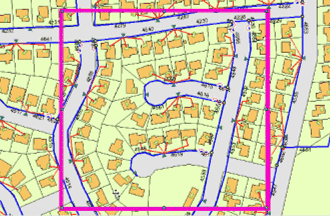
The crew is to concentrate on cables that have been insulated with a particular material. To identify these cables, a query is applied to the relevant dataset.
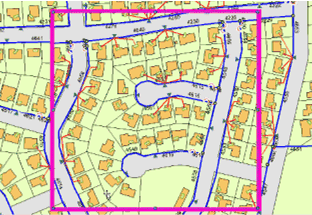
Finally, as each maintenance crew can expect to visit only a certain number of properties in a day, the homes in one residential block are identified by a definition query based on property numbers. This is shown as a selection below.
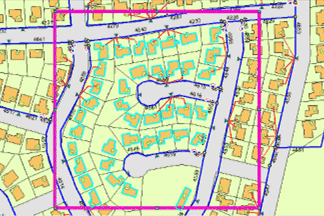
The selected features, features identified by a definition query, and features that intersect the chosen spatial extent will be replicated. Some additional features have also been included.