Project unit options specify the units of measurement that are available to map unit settings and editing tools. You can add units, customize their numeric display, or remove them from a project. Project unit options are available in the Options dialog box, on the Units tab.
This topic is a quick reference for setting unit options for editing.
Adding units to a project allows you to edit or digitize data in units that are different than the units defined by a map's coordinate system. The units defined for a project appear in drop-down lists only if they are supported by the active map's coordinate system.
When adding a project unit, consider the following:
- Unit types are referenced by specific map settings and editing tools depending on their function.
- Default units are used by tools that don't have a unit drop-down menu. For example, on-screen constraints use the project default distance and direction units.
To set unit options for editing, complete the following steps:
- On the ribbon Edit tab, click the Options dialog box launcher
 in the Manage Edits group.
in the Manage Edits group. - Click the Units side tab.
- Expand the units type that is referenced by the map setting or editing tool for which you want to add a unit format.
Distance Units Distance units specify distances between locations. Examples include feet (ft), meters (m), and kilometers (km).
Distance units appear in tools and settings that specify horizontal or vertical distances. Examples include on-screen constraints, the Constant Z setting for creating z-aware features, and the Elevation Unit setting in the Map Properties dialog box in scene views.
Direction Units Direction units reference a meridian to describe the spatial relationship between a direction and a reference axis. Examples include north azimuth (NAz), polar (P), and quadrant bearing (QB).
Direction units appear in tools that specify direction. Examples include on-screen constraints, and the Circular Arc command that creates fully defined arcs from specified parameters.
Angular Units Angular units specify direction on a sphere or spheroid. Examples include degrees minutes seconds (dms), degrees (dd), and radians (ra). The default setting is degrees.
Angular units appear in tools that specify angles or pitch. Examples include the Rotate tool, and the Deflection command.
Location Units Location units specify an absolute geographic location related to a map's x,y coordinate system. Examples include meters (m), decimal degrees (dd), and degrees minutes and seconds (dms).
Location units appear in tools and settings that specify location. Examples include the Absolute XYZ command, the Display Unit setting on the Map Properties dialog box, and the coordinate system display at the bottom of the active map or scene.
- Click <Select Unit Code> in the empty row and choose a unit of measurement.
The unit of measurement is added to the table.
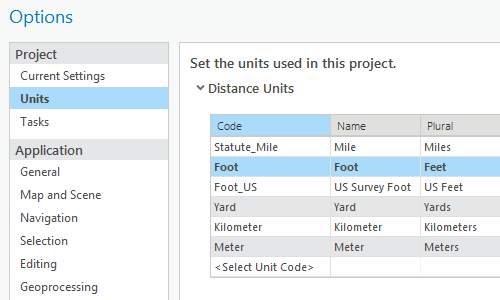
- To customize the numeric display, right-click the row and click Edit unit format.
- To set the unit as the default project units, right-click the row and click Set Default unit.
Alternatively, enable the button in the Default column.
- To remove a unit definition, right-click the row and click Remove.
- Click OK.