The Curvature commands change the geometry of an annotation baseline that shapes horizontal, straight, or curved annotation features. These commands are available on the context menu when you edit a feature with the Annotation tool  and right-click the map.
and right-click the map.
When you use these commands, consider the following:
- You can reshape only one annotation feature at a time.
- New baselines are constructed with the minimum number of vertices required for a given shape.
- Annotation features created in ArcMap must be upgraded before editing them in ArcGIS Pro. In some cases, annotation features created in previous versions of ArcGIS Pro must also be upgraded. To learn more, see Manage annotation feature classes.
To reshape annotation baseline geometry, use the Vertices tool  .
.
To change the curvature of an annotation baseline, complete the following steps:
- Open a map containing the feature layer you are editing or add the layer to the map.
Tip:
Before editing features, specify which layers can be edited, confirm that the coordinate system assigned to the active map is suitable for the type of edits you're performing, and enable the snap agents that allow you to work effectively.
For a basic checklist of settings, see Configure settings for editing.
- Click the ribbon Edit tab and click Modify
 in the Features group.
in the Features group.The Modify Features pane appears.
- Expand Alignment, or type Anno in the Search text box and click the Annotation tool
 .
.The tool opens and the Select annotation tool
 is automatically active.
is automatically active. - Select the annotation feature to be edited.
Tip:
If you select more than one feature, reselect the feature. Alternatively, click the feature in the pane selection view to flash it in the map, right-click, and click Only Select This
 .
. A selection boundary appears around the selected annotation feature.
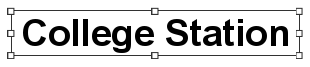
- Right-click, click Curvature, and choose one of the following commands:
Horizontal

Change a curved baseline to a horizontal line baseline.
Straight

Change a curved baseline to a line baseline.
Curved

Change a line baseline to a curved baseline.
- Click Finish
 or press F2 to finish your edits.
or press F2 to finish your edits.