The Flip Annotation command  flips an annotation feature by rotating it 180 degrees. This command is available when you edit an annotation feature with the Annotation tool
flips an annotation feature by rotating it 180 degrees. This command is available when you edit an annotation feature with the Annotation tool  and right-click the map.
and right-click the map.
When you use this command, consider the following:
- You can flip only one annotation feature at a time.
- To prevent unintended rotation or scaling, uncheck the Enable rotate and resize check box in the tool pane.
- Annotation features created in ArcMap must be upgraded before editing them in ArcGIS Pro. In some cases, annotation features created in previous versions of ArcGIS Pro must also be upgraded. To learn more, see Manage annotation feature classes.
To flip an annotation feature, complete the following steps:
- Open a map containing the feature layer you are editing or add the layer to the map.
Tip:
Before editing features, specify which layers can be edited, confirm that the coordinate system assigned to the active map is suitable for the type of edits you're performing, and enable the snap agents that allow you to work effectively.
For a basic checklist of settings, see Configure settings for editing.
- Click the ribbon Edit tab and click Modify
 in the Features group.
in the Features group.The Modify Features pane appears.
- Expand Alignment, or type Anno in the Search text box and click the Annotation tool
 .
.The tool opens and the Select annotation tool
 is automatically active.
is automatically active. - Select the annotation feature to be edited.
Tip:
If you select more than one feature, reselect the feature. Alternatively, click the feature in the pane selection view to flash it in the map, right-click, and click Only Select This
 .
. A selection boundary appears around the selected annotation feature.
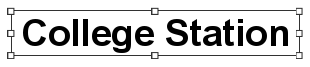
- Right-click and choose Flip
 .
.The annotation feature rotates 180 degrees.
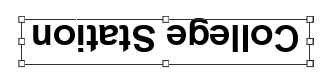
- Click Finish
 or press F2 to finish the edits.
or press F2 to finish the edits.