The Editing Status dialog box  displays permissions, warnings, and version status for the maps, layers, and related data in a project. It is available on the ribbon Edit tab in the Manage Edits group.
displays permissions, warnings, and version status for the maps, layers, and related data in a project. It is available on the ribbon Edit tab in the Manage Edits group.
Clicking a map or scene on the side tab shows information about its workspaces and layers in the status window. In the status window, workspaces and layers are grouped by category based on editability and warnings. Expand a category and its contents to view detailed information.
When viewing information in the status window, consider the following:
- You can hover over a workspace to show its name, path, and version in a pop-up window.
- To open help about an error or warning, click its Help button
 .
. - To filter information in the status window for a specific data source or layer, type part of its name in the Search box
 and press Enter.
and press Enter.
For steps to manage the editability of layers that reference editable source data, see Enable or disable layer editability in a map.
To view the editing status of source data in a map or scene, complete the following steps:
- Click the ribbon Edit tab and click Status
 in the Manage Edits group.
in the Manage Edits group.The Editing Status dialog box appears.
- Click a map or scene on the side tab.
The following categories appear: Noneditable
 , Editable with warnings
, Editable with warnings  , and Editable
, and Editable  .
. - Expand a category and its contents to view the editing status of a workspace or layer.
Hover over a workspace to show its name, path, and version in a pop-up window.
To open the help for an error or warning, click its Help button
 .
.For example, clicking the Help button
 for the warning This layer is being projected on the fly opens the following topic: Message: Layer is projected on the fly.
for the warning This layer is being projected on the fly opens the following topic: Message: Layer is projected on the fly.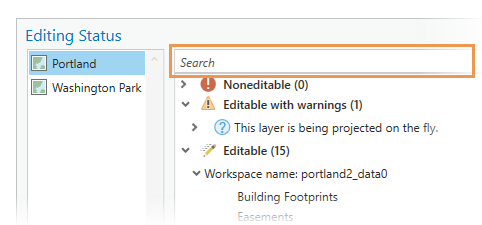
- To filter the list for a specific workspace or layer, type part of its name in the Search box
 and press Enter.
and press Enter. To clear the filter, click Delete
 or press the Backspace key.
or press the Backspace key.To restore a recent search, click the search drop-down arrow. Search history is available until you close the project or clear the history.
- Click Close.
The dialog box closes.