The label offset controls the distance a label is placed from its feature. The offset is measured from the boundary of the feature symbol to the outer edge of the label (Simplified symbol option). The boundary for simple geometric symbols is the edge of the symbol; for graphic and font symbols, the bounding rectangle around the symbol is the symbol boundary unless you set the Maplex Label Engine Exact symbol outline option. A value of 0 will cause the label to touch the symbol boundary. To measure the offset from the feature geometry instead of the edge of the symbol, choose the Feature geometry option.
You can specify a distance measured in map units or page units (inches, millimeters, or points) for the offset. The label is placed at that offset distance according to the placement position.
If the offset distance cannot be honored (for example, because of label or feature conflicts), the label will be placed within the Maximum offset range, which is a percentage of the Preferred offset value or a fixed value measured in map units, inches, millimeters, or points. The default value for the maximum offset is 100 percent of, or equal to, the preferred offset. A maximum offset value of 200 percent would allow the label to be placed up to twice the preferred offset from the feature. If the Maplex Label Engine cannot place the label at the preferred offset, it will try to place the label farther from the feature, up to the maximum offset.
Note:
Labels may not place using the maximum offset when the Remove ambiguous labels placement option is used. Add a callout with a leader line to the label symbol to remove ambiguity and place the labels up to the maximum offset.
The following image shows the point feature labeled with a label offset of 5 points:
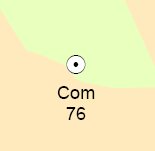
- Ensure that the Maplex Label Engine is enabled.
- Ensure that List By Labeling is the active method of displaying the Contents pane. Click the List By Labeling tab
 .
. - Choose a label class in the Contents pane and click the Labeling tab.
- On the Labeling tab, in the Label Placement group, click Label Placement Properties
 .
. - In the Labeling pane, click Position and click the Position tab
 .
. - Expand Placement.
- Specify the Preferred offset distance and the measurement units (map units or page units—millimeters, inches, or points).
- Provide the Maximum offset value and specify the units.
- Specify where the offset is to be measured from: Simplified symbol, Feature geometry, or Exact symbol outline.