You can repeat labels along line features, along polygon boundaries, and within polygon features using the Maplex Label Engine Repeat option. The repeated label honors the location of other labels and features that may obstruct the next label location.
Repeat labels along line features
You can repeat a label multiple times along long line features such as when labeling roads. The Maplex Label Engine Repeat option allows you to set a minimum distance between repeated labels. The repeated label honors the location of other labels and features that may obstruct the next label location. Setting a value for Minimum interval doesn't guarantee that a label will be placed at that interval distance, but it will not be placed closer than that distance.
If you are using the Regular placement style for lines, you can specify that the repeated labels be placed at the edge of the visible extent of the map and near junctions where the line features merge or split. These preferences are useful for reducing ambiguity when labeling highways.
The image below shows the Kennedy Drive label set up to repeat every 150 map units along the length of the line.
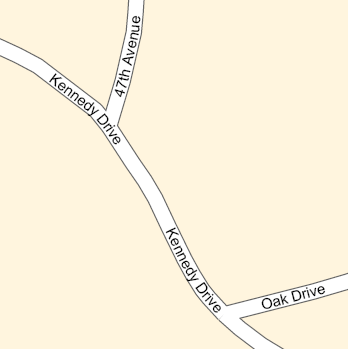
- Ensure that the Maplex Label Engine is enabled.
- Ensure that List By Labeling is the active method of displaying the Contents pane. Click the List By Labeling tab
 .
. - Choose a label class in the Contents pane and click the Labeling tab.
- On the Labeling tab, in the Label Placement group, click Label Placement Properties
 .
. - In the Labeling pane, click Position and click the Conflict resolution tab
 .
. - Expand Repeat.
- Specify the Minimum interval size and the measurement units (map units or page
units—millimeters, inches, or points).
It is not guaranteed that a label will be repeated at every interval distance. The interval distance is used as a minimum distance before searching for a position to place the repeated label.
- If you are using the Regular placement style, you can specify Prefer label near map border or Prefer label near junction with a Clearance value in the units set above for Minimum interval.
Repeat labels along a polygon boundary or within a polygon feature
Alternatively, you can repeat a label multiple times along a polygon boundary or within a polygon feature.
Repeat labels along a polygon boundary
When placing labels using the Boundary placement style, you can use the Repeat option to repeat the label along the boundary.
To offset the label from the boundary, use the label offset options.
The image below shows the boundary labels around Nevada set up to repeat.
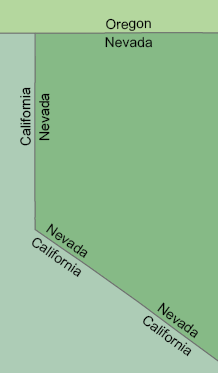
Repeat labels within a polygon feature
When placing labels using the Regular placement style and the interior label position options, you can use the Repeat option to place the label throughout the feature. The labels will be placed in the outlying fingers of the polygon feature, and in a grid pattern through the body of the feature. The distance between the labels is determined by the Minimum interval value.
The image below shows the polygon labels from the Upper Jurassic Morrison Formation (Jm) repeating through the geologic feature.
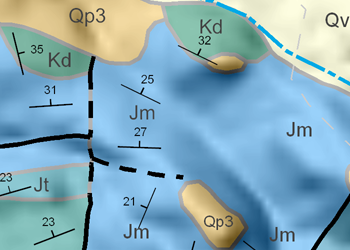
- Ensure that the Maplex Label Engine is enabled.
- Ensure that List By Labeling is the active method of displaying the Contents pane. Click the List By Labeling tab
 .
. - Choose a label class in the Contents pane and click the Labeling tab.
- On the Labeling tab, in the Label Placement group, click Label Placement Properties
 .
. - In the Labeling pane, click Position and click the Conflict resolution tab
 .
. - Expand Repeat.
- Specify the Minimum interval size and the measurement units (map units or page
units—millimeters, inches, or points).
To repeat labels along boundaries, choose the Boundary placement style for placing labels.
To repeat labels throughout polygon features, choose the Regular placement style and one of the interior label position options.