| Label | Explanation | Data Type |
Input LAS Dataset
| The LAS dataset that will be classified. | LAS Dataset Layer |
Minimum Rooftop Height
(Optional) | The height from the ground that defines the lowest point from which rooftop points will be identified. | Linear Unit |
Minimum Area
| The smallest area of the building rooftop. | Areal Unit |
Compute statistics (Optional) | Specifies whether statistics will be computed for the .las files referenced by the LAS dataset. Computing statistics provides a spatial index for each .las file, which improves analysis and display performance. Statistics also enhance the filtering and symbology experience by limiting the display of LAS attributes, such as classification codes and return information, to values that are present in the .las file.
| Boolean |
Processing Extent (Optional) | The extent of the data that will be evaluated.
When coordinates are manually provided, the coordinates must be numeric values and in the active map's coordinate system. The map may use different display units than the provided coordinates. Use a negative value sign for south and west coordinates. | Extent |
Processing Boundary | The polygon feature or features that will define the area to be processed. | Feature Layer |
Process entire LAS files that intersect extent
(Optional) | Specifies how the area of interest will be used in determining how .las files will be processed. The area of interest is defined by the Processing Extent parameter value, the Processing Boundary parameter value, or a combination of both.
| Boolean |
Average Point Spacing
| The average spacing of LAS points. This parameter is no longer used. | Linear Unit |
Reuse existing building classified points
(Optional) | Specifies whether the existing building classified points will be reused or reevaluated.
| Boolean |
Is photogrammetric data
(Optional) | Specifies whether the points in the .las file were derived using a photogrammetric technique.
| Boolean |
Classification Method
(Optional) | Specifies the classification method that will be used.
| String |
Classify points above the roof
(Optional) | Specifies whether points above the planes detected for the roof will be classified.
| Boolean |
Maximum
Height Above Roof (Optional) | The maximum height of the points above the building rooftop that will be classified using the Above Roof Class Code parameter value. | Linear Unit |
Above Roof Class Code
(Optional) | The class code that will be assigned to points above the roof. | Long |
Classify points below the roof
(Optional) | Specifies whether points between the roof and the ground will be classified.
| Boolean |
Below Roof Class Code
(Optional) | The class code that will be assigned to points between the ground and the roof. | Long |
Update pyramid
(Optional) | Specifies whether the LAS dataset pyramid will be updated after the class codes are modified.
| Boolean |
Derived Output
| Label | Explanation | Data Type |
| Derived LAS Dataset | The LAS dataset that is classified for building rooftops. | LAS Dataset Layer |
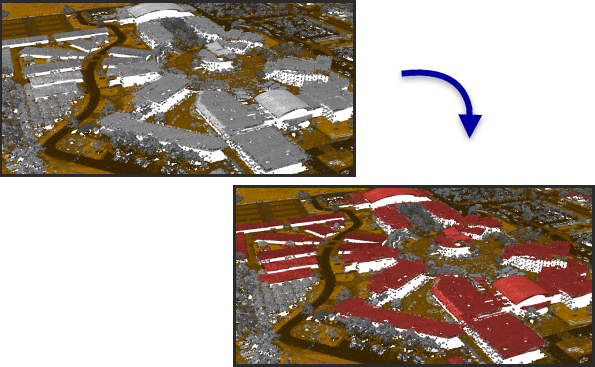
 —The extent will be based on the active map or scene.
—The extent will be based on the active map or scene. —The extent will be based on a rectangle drawn on the map or scene.
—The extent will be based on a rectangle drawn on the map or scene. —The extent will be based on an active map layer. Choose an available layer or use the
—The extent will be based on an active map layer. Choose an available layer or use the  —The extent of all features.
—The extent of all features. —The extent of the selected features.
—The extent of the selected features. —The extent of visible features.
—The extent of visible features. —The extent will be based on a dataset.
—The extent will be based on a dataset. —The extent will be the intersecting extent of all inputs.
—The extent will be the intersecting extent of all inputs. —The extent will be the combined extent of all inputs.
—The extent will be the combined extent of all inputs. —The extent can be copied to and from the clipboard.
—The extent can be copied to and from the clipboard. —Copies the extent and coordinate
system to the clipboard.
—Copies the extent and coordinate
system to the clipboard. —The extent will be reset to the default value.
—The extent will be reset to the default value.