| Label | Explanation | Data Type |
Input LAS Dataset | The LAS dataset that will be processed. | LAS Dataset Layer |
Output Raster | The location and name of the output raster. When storing a raster dataset in a geodatabase or in a folder such as an Esri Grid, do not add a file extension to the name of the raster dataset. A file extension can be provided to define the raster's format when storing it in a folder, such as .tif to generate a GeoTIFF or .img to generate an ERDAS IMAGINE format file. If the raster is stored as a .tif file or in a geodatabase, the raster compression type and quality can be specified using geoprocessing environment settings. | Raster Dataset |
Value Field
(Optional) | Specifies the information from the lidar data that will be used to generate the raster output.
| String |
Interpolation Type
(Optional) | The interpolation type that will be used to determine the cell value of the output raster. Either binning or triangulation based interpolation can be specified. Each type presents unique options for assigning cell values. When Interpolation Type is set to Binning, the point cloud is evaluated on a cell-by-cell basis. The value of each cell that contains points is determined by the points within the cell, whereas the value of cells without points can either be interpolated or assigned as NoData. The following options are available for the binning type:
When Interpolation Type is set to Triangulation, cell values are derived by constructing in-memory TIN surfaces from the LAS dataset's points and surface constraints. The in-memory TINs are used to interpolate cell values for the output raster. The following options are available for the triangulation type:
When the point thinning type is set to Window Size, the points are subsampled before interpolating the output raster by dividing the data into square grids. The size of the grids are based on the value provided for the resolution. The unit of the value will be based on the linear unit of the LAS dataset's horizontal coordinate system. The Resolution value is the length of each side of the two-dimensional grid that will be used to subdivide the data when the point thinning type is set to Window Size. The unit for this value is based on the linear units of the data's coordinate system. | Interpolate |
Output Data Type
(Optional) | Specifies the type of numeric values that will be stored in the output raster.
| String |
Sampling Type
(Optional) | Specifies how the Sampling Value parameter will be interpreted to define the output raster's cell size.
| String |
Sampling Value
(Optional) | The value used in conjunction with the Sampling Type parameter to define the output raster's cell size. | Double |
Z Factor (Optional) | The factor by which z-values will be multiplied. This is typically used to convert z linear units to match x,y linear units. The default is 1, which leaves elevation values unchanged. This parameter is not available if the spatial reference of the input surface has a z-datum with a specified linear unit. | Double |
Summary
Creates a raster using elevation, intensity, or RGB values stored in the lidar points referenced by the LAS dataset.
Illustration
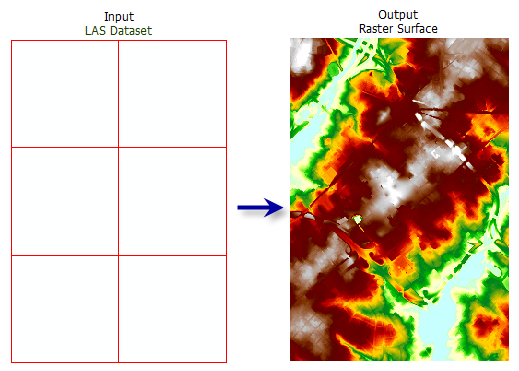
Usage
-
You can have the LAS dataset layer limit the LAS points that are displayed and processed by selecting any combination of classification codes, classification flags, and return values in the layer's filter settings. The filters can be defined on the Layer Properties dialog box or in the Make LAS Dataset Layer tool.
-
The LAS dataset layer can also be used to control the enforcement of surface constraint features that may be referenced by the LAS dataset. The constraints are enforced when displaying or processing the LAS dataset as a triangulated surface.
-
When exporting a large raster, you can specify the Output Data Type parameter value as an integer to save disk space if the accuracy requirements of the z-values can be represented by integer data.
Including a study area boundary as a clip constraint in the definition of the input LAS dataset is recommended. One reason is to prevent interpolation from occurring outside the real data extent of the survey. Another is that there can be a severe performance penalty when using natural neighbor options if the data area is not properly defined.
Note:
When using binning as the interpolation type, only clip, erase, and replace constraints are honored. Breaklines and anchor points are not. The triangulation interpolation type honors all types of constraints but takes longer to run.
Parameters
arcpy.conversion.LasDatasetToRaster(in_las_dataset, out_raster, {value_field}, {interpolation_type}, {data_type}, {sampling_type}, {sampling_value}, {z_factor})| Name | Explanation | Data Type |
in_las_dataset | The LAS dataset that will be processed. | LAS Dataset Layer |
out_raster | The location and name of the output raster. When storing a raster dataset in a geodatabase or in a folder such as an Esri Grid, do not add a file extension to the name of the raster dataset. A file extension can be provided to define the raster's format when storing it in a folder, such as .tif to generate a GeoTIFF or .img to generate an ERDAS IMAGINE format file. If the raster is stored as a .tif file or in a geodatabase, the raster compression type and quality can be specified using geoprocessing environment settings. | Raster Dataset |
value_field (Optional) |
Specifies the information from the lidar data that will be used to generate the raster output.
| String |
interpolation_type "BINNING {cell_assignment_type} {void_fill_method}" or "TRIANGULATION {interpolation_method} {point_thinning_type} {point_selection_method} {resolution}" (Optional) | The interpolation type that will be used to determine the cell value of the output raster. Either binning or triangulation based interpolation can be specified. Each type presents unique options for assigning cell values. When Interpolation Type is set to Binning, the point cloud is evaluated on a cell-by-cell basis. The value of each cell that contains points is determined by the points within the cell, whereas the value of cells without points can either be interpolated or assigned as NoData. The following options are available for the binning type:
When Interpolation Type is set to Triangulation, cell values are derived by constructing in-memory TIN surfaces from the LAS dataset's points and surface constraints. The in-memory TINs are used to interpolate cell values for the output raster. The following options are available for the triangulation type:
When the point thinning type is set to Window Size, the points are subsampled before interpolating the output raster by dividing the data into square grids. The size of the grids are based on the value provided for the resolution. The unit of the value will be based on the linear unit of the LAS dataset's horizontal coordinate system. The Resolution value is the length of each side of the two-dimensional grid that will be used to subdivide the data when the point thinning type is set to Window Size. The unit for this value is based on the linear units of the data's coordinate system. | Interpolate |
data_type (Optional) | Specifies the type of numeric values that will be stored in the output raster.
| String |
sampling_type (Optional) | Specifies how the Sampling Value parameter will be interpreted to define the output raster's cell size.
| String |
sampling_value (Optional) | The value used in conjunction with the Sampling Type parameter to define the output raster's cell size. | Double |
z_factor (Optional) | The factor by which z-values will be multiplied. This is typically used to convert z linear units to match x,y linear units. The default is 1, which leaves elevation values unchanged. This parameter is not available if the spatial reference of the input surface has a z-datum with a specified linear unit. | Double |
Code sample
The following sample demonstrates the use of this tool in the Python window:
arcpy.env.workspace = 'C:/data'
arcpy.ddd.LasDatasetToRaster('baltimore.lasd', 'baltimore.tif', 'INTENSITY',
'TRIANGULATION LINEAR WINDOW_SIZE 10', 'FLOAT',
'CELLSIZE', 10, 3.28)The following sample demonstrates the use of this tool in a stand-alone Python script:
'''*********************************************************************
Name: Export Elevation Raster from Ground LAS Measurements
Description: This script demonstrates how to export
ground measurements from LAS files to a raster using a
LAS dataset. This sample is designed to be used as a script
tool.
*********************************************************************'''
# Import system modules
import arcpy
try:
# Set Local Variables
inLas = arcpy.GetParameterAsText(0)
recursion = arcpy.GetParameterAsText(1)
surfCons = arcpy.GetParameterAsText(2)
classCode = arcpy.GetParameterAsText(3)
returnValue = arcpy.GetParameterAsText(4)
spatialRef = arcpy.GetParameterAsText(5)
lasD = arcpy.GetParameterAsText(6)
outRaster = arcpy.GetParameterAsText(7)
cellSize = arcpy.GetParameter(8)
zFactor = arcpy.GetParameter(9)
# Execute CreateLasDataset
arcpy.management.CreateLasDataset(inLas, lasD, recursion, surfCons, sr)
# Execute MakeLasDatasetLayer
lasLyr = arcpy.CreateUniqueName('Baltimore')
arcpy.management.MakeLasDatasetLayer(lasD, lasLyr, classCode, returnValue)
# Execute LasDatasetToRaster
arcpy.conversion.LasDatasetToRaster(lasLyr, outRaster, 'ELEVATION',
'TRIANGULATION LINEAR WINDOW_SIZE 10', 'FLOAT',
'CELLSIZE', cellSize, zFactor)
print(arcpy.GetMessages())
except arcpy.ExecuteError:
print(arcpy.GetMessages())
except Exception as err:
print(err.args[0])
finally:
arcpy.management.Delete(lasLyr)Environments
Licensing information
- Basic: Requires Spatial Analyst or 3D Analyst
- Standard: Yes
- Advanced: Yes