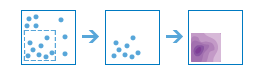| Label | Explanation | Data Type |
Input Features | The point or line features that will be used to calculate density. | Feature Set |
Output Name | The name of the output layer that will be created on your portal. | String |
Count Field
(Optional) | A field specifying the number of incidents at each location. For example, if you have points that represent cities, you can use a field representing the population of the city as the count field, and the resulting population density layer will calculate larger population densities near cities with larger populations. If no value is provided, each location will be assumed to represent a single count. | Field |
Cell Size
(Optional) | The cell size that will be used to create a mesh of points where density values are calculated. The smaller the value, the smoother the polygon boundaries will be. Conversely, with larger values, the polygon boundaries will be more coarse and jagged. | Double |
Cell Size Units (Optional) | Specifies the units that will be used for the cell size value. A value is required if the cell size has been set.
| String |
Radius (Optional) | The distance that will be searched to find point or line features when calculating density values. For example, if you provide a radius of 1,800 meters, the density of any location in the output layer is calculated based on features that are within 1,800 meters of the location. Any location that does not have any incidents within 1,800 meters will receive a density value of zero. If no value is provided, a default will be calculated based on the locations of the input features and the values in the count field (if a count field is provided). | Double |
Radius Units (Optional) | Specifies the units that will be used for the radius value. A value is required if the radius has been set.
| String |
Bounding Polygons (Optional) | The layer containing the polygons where densities will be calculated. For example, if you are interpolating densities of fish in a lake, you can use the boundary of the lake in this parameter, and the output will only draw within the boundary of the lake. | Feature Set |
Area Units (Optional) | Specifies the units that will be used for the calculated density values.
| String |
Classification Type (Optional) | Specifies how density values will be classified into polygons.
| String |
Number of Classes (Optional) | The range of predicted values that will be divided into distinct classes. The range of values in each class is determined by the classification type. Each class defines the boundaries of the result polygons. The default is 10 and the maximum is 32. | Long |
Derived Output
| Label | Explanation | Data Type |
| Output Layer | The output polygon layer with classified density values. | Feature Set |