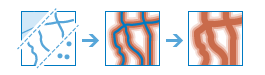| Label | Explanation | Data Type |
Input Layer | The point, line, or polygon features that will be buffered. | Feature Set |
Output Name | The name of the output layer that will be created on your portal. | String |
Distances
(Optional) | A list of distance values that will be used to buffer the input features. You must supply values for either the distances or a distance field. You can provide a single distance value or multiple values. The units of the distance values are supplied by the distance units parameter. | Double |
Distance Field (Optional) | A field from the input layer containing one buffer distance per feature. | Field |
Distance Units (Optional) | Specifies the units that will be used for the buffer distance. A value is required if the distance has been set.
| String |
Dissolve Type (Optional) | Specifies how overlapping buffers will be processed.
| String |
Buffer Ring Type (Optional) | Specifies how multiple-distance buffers will be processed.
| String |
Side Type (Optional) | Specifies the side of the line that will be buffered when buffering line features. Typically, this is both sides (Full, which is the default). Left and right are determined as if you were walking from the first x,y coordinate of the line (the start coordinate) to the last x,y coordinate of the line (the end coordinate). Choosing left or right usually means you know that the line features were created and stored in a particular direction (for example, upstream or downstream in a river network). When buffering polygon features, you can include or exclude the polygon being buffered. If no side type is specified, the polygon being buffered will be included in the result buffer. This is the default for polygon features.
| String |
End Type (Optional) | Specifies the shape of the buffer at the end-of-line input features. This parameter is not valid for polygon input features. At the ends of lines, the buffer can be rounded (round) or be straight across (flat).
| String |
Derived Output
| Label | Explanation | Data Type |
| Output | The output buffers layer. | Feature Set |