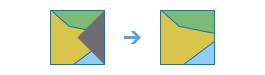| Label | Explanation | Data Type |
Input Raster | The input raster that will be nibbled. The raster can be either integer or floating point type. | Raster Layer; Image Service; String |
Input Mask Raster | The raster used as the mask. The cells that are NoData define the cells that will be nibbled, or replaced, by the value of the closest nearest neighbour. | Raster Layer; Image Service; String |
Output Name | The name of the output nibble raster service. The default name is based on the tool name and the input layer name. If the layer name already exists, you will be prompted to provide another name. | String |
Use NoData values if they are the nearest neighbor (Optional) | Defines if NoData values in the input raster are allowed to nibble into the area defined by the mask raster.
| Boolean |
Nibble NoData cells (Optional) | Defines if NoData cells in the input raster that are within the mask will remain NoData in the output raster.
| Boolean |
Input Zone Raster (Optional) | The input zone raster. For each zone, input cells that are within the mask will be replaced only by the nearest cell values within that same zone. A zone is all the cells in a raster that have the same value, whether or not they are contiguous. The input zone layer defines the shape, values, and locations of the zones. The zone raster can be either integer or floating point type. | Raster Layer; Image Service; String |
Derived Output
| Label | Explanation | Data Type |
| Output Raster | The output raster. | Raster Layer |