| Label | Explanation | Data Type |
Input Space Time Cube
| The space-time cube containing the variable to be analyzed. Space-time cubes have an .nc file extension and are created using various tools in the Space Time Pattern Mining toolbox. | File |
Cube Variable
| The numeric variable in the netCDF cube that will be explored. The space-time cube will always contain the COUNT variable if aggregation was used when creating the cube. Any summary fields or variables will also be available if they were included when the cube was created. | String |
Display Theme
| Specifies the characteristic of the Cube Variable parameter value that will be displayed. Available options depend on how the cube was created and the analyses that were run. Value is the numeric value of the Cube Variable parameter and is always available. Estimated bins values are only available for the summary fields that were included when the cube was created. Hot and cold spot results values will only be available for the Cube Variable parameter value for which Emerging Hot Spot Analysis has been run. Cluster and outlier results values will only be available for Cube Variable values for which Local Outlier Analysis has been run. Temporal aggregation count values will only be available for defined location cubes that have been aggregated temporally. Forecast results values will only be available for the Cube Variable parameter value for which a Time Series Forecasting tool has been run. Time series outlier results values will only be available when the Outlier Option parameter has been set for a tool in the Time Series Forecasting toolset. Time series change points values will only be available for Cube Variable values for which Change Point Detection has been run. For in-depth information about each option, including descriptions of the output and created charts, see the Visualization display themes for the space-time cube in 2D and 3D topic.
| String |
Output Features
| The output feature class results. This feature class will be a three-dimensional map representation of the display variable that can be displayed in a 3D scene. | Feature Class |
Summary
Visualizes the variables stored in a netCDF space-time cube created with the Space Time Pattern Mining tools. Output from this tool is a three-dimensional representation uniquely rendered based on the variable and theme specified.
Note:
For an optimal visualization experience, use the Make Space Time Cube Layer tool to create a space-time cube layer. The layer displays the space-time cube data and activates a space-time cube ribbon for interactively visualizing the variables and analysis results in a 3D scene.
Illustration
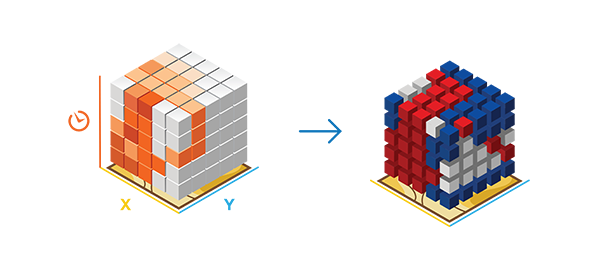
Usage
This tool accepts netCDF files created by various tools in the Space Time Pattern Mining toolbox.
The Value option in the Display Theme parameter allows you to see the raw numbers associated with aggregation or creation of the cube.
If the Emerging Hot Spot Analysis tool was run on a particular variable, the Hot and cold spot results option in the Display Theme parameter will be available. This theme shows the statistical significance of each bin based on the space-time hot spot analysis run in Emerging Hot Spot Analysis .
If the Local Outlier Analysis tool was run on a particular variable, the Cluster and outlier results option in the Display Theme parameter will be available. This theme shows the result type assigned to each statistically significant bin based on the analysis run in Local Outlier Analysis.
If a Time Series Forecasting tool was run on a particular variable, the Forecast results option in the Display Theme parameter will be available. This theme shows the time series at each location along with forecasted time steps. The fitted values for each time step are saved as a separate field. For cubes created by the Forest-based Forecast or Exponential Smoothing Forecast tool, the upper and lower bounds of the confidence intervals are saved as separate fields. Additionally, cubes created by the Exponential Smoothing Forecast tool have their level, trend, and seasonal components saved as separate fields. These attributes can be displayed in a map with symbology.
The Forecast results option will not be available if the input space-time cube was created using the Subset Space Time Cube tool on a forecast space-time cube.
If the Outlier Option parameter value in the Time Series Forecasting tools was specified, the Time series outlier results option will also be available.
If the Change Point Detection tool was run on a particular variable, the Time series change points option in the Display Theme parameter will be available. This theme shows whether each time step is a change point along with estimates of the mean or standard deviation for the current and previous time step.
For cubes that were created with the Create Space Time Cube From Defined Locations tool and aggregated temporally, the Temporal aggregation count option in the Display Theme parameter will be available to visualize the count of records aggregated into each space-time bin.
Time-series charts are created as part of the output of this tool. If the Display Theme parameter value is Hot and cold spot results, the z-scores are plotted over time for each location. For all other display themes, the value of the Cube Variable parameter is charted over time for each location. These charts will be added to the Contents pane under the output feature class.
If Summary Fields or Variables values were aggregated, you can visualize the Estimated bins values to see which bins were estimated based on the specifications in the Create Space Time Cube By Aggregating Points or Create Space Time Cube From Defined Locations tool.
Because time is used as the vertical axis in visualizing the space-time cube, all locations on the ground must be at the same elevation for accurate interpretation. This way, all time-step intervals start at the same base. To do this, turn off any Ground layers that appear in the Elevation Surfaces group in the Contents pane. This turns off the default elevation services.
Note:
The next time a New Scene value is added, the default surfaces will populate again.If the data is not drawing, clear the visibility range limits by selecting the new layer in the Contents pane, clicking the Appearance tab, and clicking the Clear Limits button.
The output of this tool is symbolized with cube-shaped point symbols representing each bin in the cube. If the cube was created from defined locations, it is a best practice to add a 2D representation of the polygons to the Scene value for perspective.
The space-time cube can also be visualized in 3D using the Space Time Cube Explorer Add-in.
To maintain temporal precision, shapefile output is not recommended, as it cannot store both date and time in the same field. This is particularly important when visualizing the results in 3D and using the time slider to explore the results. Temporal precision can only be achieved when storing data in a geodatabase.
For in-depth information about each of the Display Theme parameter options, including descriptions of the output and charts, see the Visualization display themes for the space-time cube in 2D and 3D topic.
Parameters
arcpy.stpm.VisualizeSpaceTimeCube3D(in_cube, cube_variable, display_theme, output_features)
| Name | Explanation | Data Type |
in_cube | The space-time cube containing the variable to be analyzed. Space-time cubes have an .nc file extension and are created using various tools in the Space Time Pattern Mining toolbox. | File |
cube_variable | The numeric variable in the netCDF cube that will be explored. The space-time cube will always contain the COUNT variable if aggregation was used when creating the cube. Any summary fields or variables will also be available if they were included when the cube was created. | String |
display_theme | Specifies the characteristic of the Cube Variable parameter value that will be displayed. Available options depend on how the cube was created and the analyses that were run.
Value is the numeric value of the Cube Variable parameter and is always available. Estimated bins values are only available for the summary fields that were included when the cube was created. Hot and cold spot results values will only be available for the Cube Variable parameter value for which Emerging Hot Spot Analysis has been run. Cluster and outlier results values will only be available for Cube Variable values for which Local Outlier Analysis has been run. Temporal aggregation count values will only be available for defined location cubes that have been aggregated temporally. Forecast results values will only be available for the Cube Variable parameter value for which a Time Series Forecasting tool has been run. Time series outlier results values will only be available when the Outlier Option parameter has been set for a tool in the Time Series Forecasting toolset. Time series change points values will only be available for Cube Variable values for which Change Point Detection has been run. For in-depth information about each option, including descriptions of the output and created charts, see the Visualization display themes for the space-time cube in 2D and 3D topic. | String |
output_features | The output feature class results. This feature class will be a three-dimensional map representation of the display variable that can be displayed in a 3D scene. | Feature Class |
Code sample
The following Python window script demonstrates how to use the VisualizeSpaceTimeCube3D function.
import arcpy
arcpy.env.workspace = r"C:\STPM"
arcpy.stpm.VisualizeSpaceTimeCube3D("Homicides.nc", "COUNT",
"HOT_AND_COLD_SPOT_RESULTS",
"Homicides_Count_HS.shp")The following stand-alone Python script demonstrates how to use the VisualizeSpaceTimeCube3D function.
# Display Space Time Cube of homicide incidents in a metropolitan area.
# Import system modules
import arcpy
# Set geoprocessor object property to overwrite existing output, by default.
arcpy.env.overwriteOutput = True
# Local variables...
workspace = r"C:\STPM"
arcpy.env.workspace = workspace
# Display Space Time Cube of homicide with the hot and cold spots with crime
# counts.
# Process: Visualize Space Time Cube in 3D
cube = arcpy.stpm.VisualizeSpaceTimeCube3D("Homicides.nc", "COUNT",
"HOT_AND_COLD_SPOT_RESULTS",
"Homicides_Count_HS.shp")Environments
Licensing information
- Basic: Yes
- Standard: Yes
- Advanced: Yes