| Label | Explanation | Data Type |
Input raster | The input raster from which cells will be extracted. | Raster Layer |
Extent | A rectangle that defines the area to be extracted.
When coordinates are manually provided, the coordinates must be numeric values and in the active map's coordinate system. The map may use different display units than the provided coordinates. Use a negative value sign for south and west coordinates. The coordinates are specified in the same map units as the input raster. | Extent |
Extraction area (Optional) | Specifies whether cells inside or outside the input rectangle will be selected and written to the output raster.
| String |
Return Value
| Label | Explanation | Data Type | Output raster | The output raster containing the cell values extracted from the input raster. | Raster |
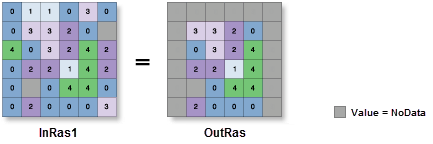
 —The extent will be based on the active map or scene.
—The extent will be based on the active map or scene. —The extent will be based on a rectangle drawn on the map or scene.
—The extent will be based on a rectangle drawn on the map or scene. —The extent will be based on an active map layer. Choose an available layer or use the
—The extent will be based on an active map layer. Choose an available layer or use the  —The extent of all features.
—The extent of all features. —The extent of the selected features.
—The extent of the selected features. —The extent of visible features.
—The extent of visible features. —The extent will be based on a dataset.
—The extent will be based on a dataset. —The extent can be copied to and from the clipboard.
—The extent can be copied to and from the clipboard. —Copies the extent and coordinate
system to the clipboard.
—Copies the extent and coordinate
system to the clipboard. —The extent will be reset to the default value.
—The extent will be reset to the default value.