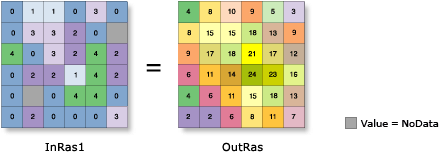neighborhood (Optional) | The cells surrounding a processing cell that will be used in the statistic calculation. There are several predefined neighborhood types to choose from, or a custom kernel can be defined. Once the neighborhood type is selected, other parameters can be set to fully define the shape, size, and units of measure. The default neighborhood is a square rectangle with a width and height of three cells. The shape of the neighborhoods are defined by the Neighborhood class. The available neighborhood types are NbrAnnulus, NbrCircle, NbrRectangle, NbrWedge, NbrIrregular, and NbrWeight. The following are the forms of the available neighborhood types: - NbrAnnulus({innerRadius}, {outerRadius}, {units})
A ring or donut-shaped neighborhood defined by an inner radius and an outer radius. The minimum value for radius is 1 cell, and the outer radius must be larger than the inner. The maximum inner radius is 2046 cells, and the maximum outer radius is 2047 cells. The default annulus is an inner radius of 1 cell and an outer radius of 3 cells. - NbrCircle({radius}, {units}
A circular neighborhood with the given radius. The minimum value for radius is 1 cell, and the maximum value is 2047 cells. The default radius is 3 cells. - NbrRectangle({width}, {height}, {units})
A rectangular neighborhood defined by width and height. The minimum value for width or height is 1 cell, and the maximum value is 4096 cells. The default is a square with a width and height of 3 cells. - NbrWedge({radius}, {startAngle}, {endAngle}, {units})
A wedge-shaped neighborhood defined by a radius, a start angle, and an end angle. The minimum value for radius is 1 cell, and the maximum value is 2047 cells. The wedge extends counterclockwise from the starting angle to the ending angle. Angles are specified in degrees, with 0 or 360 representing east. Negative angles can be used. The default wedge is from 0 to 90 degrees, with a radius of 3 cells. - NbrIrregular(inKernelFile)
A custom neighborhood with specifications set by the identified kernel text file. The minimum value for width or height of the kernel is 1 cell, and the maximum value is 4096 cells. - NbrWeight(inKernelFile)
A custom neighborhood with specifications set by the identified kernel text file, which can apply weights to the members of the neighborhood. The minimum value for width or height of the kernel is 1 cell, and the maximum value is 4096 cells.
For the NbrAnnulus, Nbrcircle, NbrRectangle and NbrWedge neighborhoods, the distance units for the parameters can be specified in CELL units or MAP units. Cell units is the default. For kernel neighborhoods, the first line in the kernel file defines the width and height of the neighborhood in numbers of cells. The subsequent lines indicate how the input value that corresponds to that location in the kernel will be processed. A value of 0 in the kernel file for either the irregular or the weight neighborhood type indicates the corresponding location will not be included in the calculation. For the irregular neighborhood, a value of 1 in the kernel file indicates that the corresponding input cell will be included in the operation. For the weight neighborhood, the value at each position indicates what the corresponding input cell value is to be multiplied by. Positive, negative, and decimal values can be used. | Neighborhood |
statistics_type (Optional) | Specifies the statistic type to be calculated. - MEAN—The mean (average value) of the cells in the neighborhood will be calculated.
- MAJORITY—The majority (value that occurs most often) of the cells in the neighborhood will be identified.
- MAXIMUM—The maximum (largest value) of the cells in the neighborhood will be identified.
- MEDIAN—The median of the cells in the neighborhood will be calculated. Median is equivalent to the 50th percentile.
- MINIMUM—The minimum (smallest value) of the cells in the neighborhood will be identified.
- MINORITY—The minority (value that occurs least often) of the cells in the neighborhood will be identified.
- PERCENTILE—A percentile of the cells in the neighborhood will be calculated. The 90th percentile is calculated by default. You can specify other values (from 0 to 100) using the percentile_value parameter.
- RANGE—The range (difference between largest and smallest value) of the cells in the neighborhood will be calculated.
- STD—The standard deviation of the cells in the neighborhood will be calculated.
- SUM—The sum of the cells in the neighborhood will be calculated.
- VARIETY—The variety (the number of unique values) of the cells in the neighborhood will be calculated.
The default statistic type is MEAN. If the input raster is integer, all the statistics types will be available. If the input raster is floating point, only the MEAN, MAXIMUM, MEDIAN, MINIMUM, PERCENTILE, RANGE, STD, and SUM statistic types will be available. | String |
percentile_value (Optional) | The percentile value that will be calculated. The default is 90, for the 90th percentile. The value can range from 0 to 100. The 0th percentile is essentially equivalent to the minimum statistic, and the 100th percentile is equivalent to the maximum statistic. A value of 50 will produce essentially the same result as the median statistic. This option is only supported if the statistics_type parameter is set to PERCENTILE. If any other statistic type is specified, this parameter will be ignored. | Double |