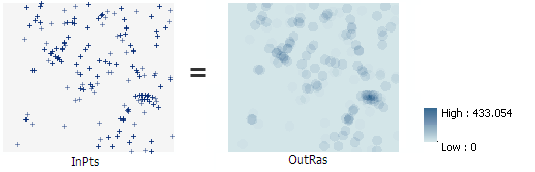| Label | Explanation | Data Type |
Input point features | The input point features for which to calculate the density. | Feature Layer |
Population field | Field denoting population values for each point. The population field is the count or quantity to be used in the calculation of a continuous surface. Values in the population field can be integer or floating point. The options and default behaviors for the field are listed below.
| Field |
Output cell size (Optional) | The cell size of the output raster that will be created. This parameter can be defined by a numeric value or obtained from an existing raster dataset. If the cell size hasn't been explicitly specified as the parameter value, the environment cell size value will be used if specified; otherwise, additional rules will be used to calculate it from the other inputs. See the usage section for more detail. | Analysis Cell Size |
Neighborhood (Optional) | Dictates the shape of the area around each cell that is used to calculate the density value.
| Neighborhood |
Area units (Optional) | Specifies the area units that will be used for the output density values. A default unit is determined based on the linear unit of the output spatial reference. You can change this to the appropriate unit to convert the density output. Values for line density convert the units of both length and area. If no output spatial reference is specified, the output spatial reference will be the same as the input feature class. The default output density units are determined by the linear units of the output spatial reference . If the output linear units are meters, the output area density units will be set to Square kilometers, outputting square kilometers for point features or kilometers per square kilometers for polyline features. If the output linear units are feet, the output area density units will be set to Square miles. If the output units are anything other than feet or meters, the output area density units will be set to Square map units. That is, the output density units will be the square of the linear units of the output spatial reference. For example, if the output linear units are centimeters, the output area density units will be Square map units, which will result in square centimeters. If the output linear units are kilometers, the output area density units will be Square map units, which will result in square kilometers. The available options and their corresponding output density units are the following:
| String |
Return Value
| Label | Explanation | Data Type | Output raster | The output point density raster. It is always a floating point raster. | Raster |