| Label | Explanation | Data Type |
Input Zone Layer | The input that defines the zones. Both raster and feature data can be used for the zone input. | Raster Layer; Feature Layer |
Zone Field | The field that defines each zone. It can be an integer or a string field of the zone dataset. | String |
Input Raster Layer to Summarize | The raster that contains the values on which to summarize a statistic. | Raster Layer |
Output Name | The name of the output raster service. If the image service layer already exists, you will be prompted to provide another name. | String |
Statistic Type (Optional) | Specifies the statistic type to calculate. The available options when the raster to summarize is of integer data type are Average, Majority, Maximum, Median, Minimum, Minority, Percentile, Range, Standard deviation, Sum, and Variety. If the raster to summarize is of float data type, the options are Average, Maximum, Median, Minimum, Percentile, Range, Standard deviation, and Sum.
| String |
Ignore Missing Values (Optional) | Specifies whether missing values in the raster layer to summarize will be ignored in the results of the zones that they fall within.
| Boolean |
Process as Multidimensional (Optional) | Specifies how the input rasters will be processed if they are multidimensional.
| Boolean |
Percentile Value (Optional) | The percentile to calculate. The default is 90, indicating the 90th percentile. The values can range from 0 to 100. The 0th percentile is essentially equivalent to the minimum statistic, and the 100th percentile is equivalent to maximum. A value of 50 will produce essentially the same result as the median statistic. This option is only available if the Statistic Type parameter is set to Percentile. | Double |
Percentile Interpolation Type (Optional) | Specifies the method of interpolation to be used when the percentile value falls in between two cell values from the input value raster.
| String |
Derived Output
| Label | Explanation | Data Type |
| Output Raster | The output raster. | Raster Layer |
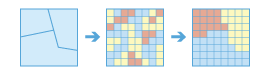
 portal that has an
portal that has an