| Label | Explanation | Data Type |
Input Flow Direction Raster | The input raster that shows the direction of flow out of each cell. | Raster Layer; Image Service; String |
Input Pour Point Raster or Features | The input pour point locations. | Raster Layer; Feature Layer; Image Service; Feature Service; String |
Output Name | The name of the output watershed raster service. The default name is based on the tool name and the input layer name. If the layer name already exists, you will be prompted to provide another name. | String |
Pour Point Field
(Optional) | Field used to assign values to the pour point locations. | String |
Derived Output
| Label | Explanation | Data Type |
| Output Raster | The output raster. | Raster Layer |
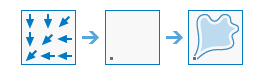
 portal that has an
portal that has an