If you have ArcGIS Enterprise, there are two ways to configure ArcGIS Pro Named User licenses.
You can use the ArcGIS Online organization that is included with your ArcGIS Desktop license. This workflow is described in Set up an ArcGIS Online organization and Assign Named User licenses in ArcGIS Online.
Alternatively, you can use the ArcGIS organization that is included with ArcGIS Enterprise. This organization, also called an ArcGIS Enterprise portal or portal website, is similar to an ArcGIS Online organization, except that it is hosted on your premises instead of an Esri server. For more information, see Understand the relationship between ArcGIS Enterprise and ArcGIS Online in the ArcGIS Enterprise help.
In an ArcGIS Enterprise portal, ArcGIS Pro licenses are assigned to members in the same way as in an ArcGIS Online organization. The user experience of signing in to ArcGIS Pro is also the same. Behind the scenes, however, the process of acquiring the license is different. In ArcGIS Enterprise, ArcGIS Pro licenses are stored in the ArcGIS License Manager application on a server behind the firewall.
When you sign in to ArcGIS Pro with your ArcGIS Enterprise user name and password, ArcGIS Enterprise validates your membership in the portal website and confirms that you are licensed to use ArcGIS Pro. ArcGIS Pro then contacts ArcGIS License Manager to obtain a license. If a license is available, ArcGIS Pro starts. In this part of the process, ArcGIS Enterprise does not communicate with the license manager.
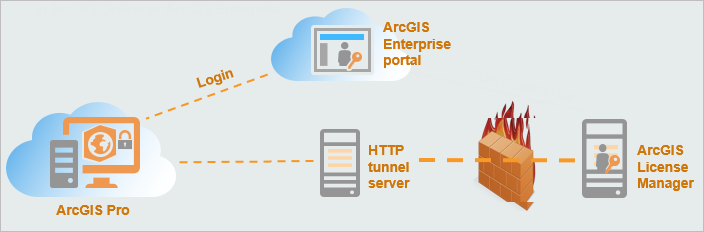
The following general steps outline the license configuration process. The links are to topics in the ArcGIS Enterprise help, where the process is fully documented.
- Familiarize yourself with Portal for ArcGIS. Portal for ArcGIS is the ArcGIS Enterprise component that establishes your ArcGIS Enterprise organization.
- Install Portal for ArcGIS. See Getting started with Portal for ArcGIS, which leads you to installation instructions. To manage ArcGIS Pro licenses through an ArcGIS Enterprise organization, you must also install the current version of ArcGIS License Manager, as described in Portal for ArcGIS system requirements.
- After installing Portal for ArcGIS, you configure the portal website.
- After the portal website is configured, you configure and manage ArcGIS Pro licenses. See the following topics:
