Most extensions are downloaded and installed together with the ArcGIS Pro core application. Your ability to use them is controlled through licensing. If your organization has purchased extension licenses, and a license has been assigned to you, the tools and functionality associated with the extension are available automatically.
Note:
The Data Interoperability, Indoors, and StreetMap Premium extensions are downloaded and installed separately from the core application. These extensions are available from My Esri.
Access extension tools and functionality
When you are licensed to use an ArcGIS Pro extension, its functionality is immediately available in ArcGIS Pro. New buttons, tabs, and panes may appear on the user interface. Geoprocessing tools that require an extension license can be run.
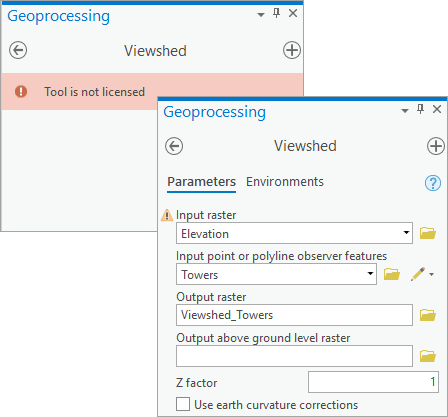
Tip:
If an extension license is required to run a geoprocessing tool, this requirement is shown at the top of the tool's help topic. Licensing requirements are also found in the toolbox licensing help topics. For example, see Viewshed and Spatial Analyst toolbox licensing.
View extension licenses
You can see which extensions you are licensed to use on the ArcGIS Pro Settings page.
- From an open project, click the Project tab on the ribbon. Or, from the ArcGIS Pro start page, click Settings in the lower left corner.
- In the list of tabs on the left, click Licensing.
On the Licensing page, under Esri Extensions, all Esri extensions are listed.

In this example, the user is licensed to use the Geostatistical Analyst extension. In the Licensed column, a Yes or No value indicates whether the extension is licensed for your use.
In the Expires column, the value N/A means your organization does not have licenses for the extension. An expiration date of Never means you are assigned a perpetual license. A specific expiration date means you are assigned a term license.
Authorize extension licenses
The procedures for authorizing and managing extension licenses are the same as for the ArcGIS Pro core application. The steps depend on your ArcGIS Pro license type.
- If your license type is Named User, extension licenses are assigned to users by the ArcGIS Online or ArcGIS Enterprise organization administrator. See Assign an ArcGIS Pro or extension add-on license for ArcGIS Online named users.
- If your license type is Single Use, extension licenses are authorized with an authorization file. See Authorize an extension for Single Use licenses.
- If your license type is Concurrent Use, extension licenses are authorized by a software administrator and checked out by users from ArcGIS License Manager. See Authorize an extension for Concurrent Use licenses and Change the license level or extensions for Concurrent Use licenses.
Dependencies
You can open ArcGIS Pro projects and project items (such as maps, scenes, and layouts) whether or not you have any extensions. For example, you don't need the Spatial Analyst extension to open a map that contains layers created with Spatial Analyst tools.
Note:
In the case of ArcGIS StreetMap Premium, map layers that reference StreetMap Premium data will be disabled in the ArcGIS Pro Contents pane unless you have the correct regional StreetMap Premium extension.