You can tune geocoding performance by adjusting the number of CPUs used for geocoding, the number of candidates returned, and the number of suggestion candidates returned by your locator. The sections below will go into more detail on how to tune your locator to fit your performance needs.
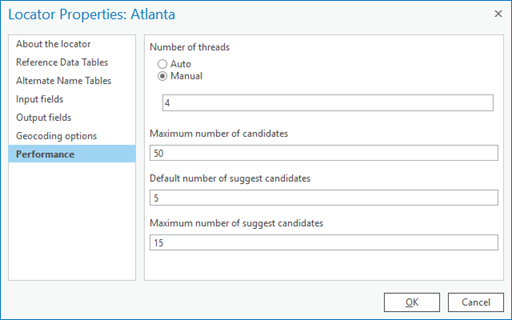
Number of threads
To best utilize this setting, you will need to think about the machine you will be using for geocoding and determine the number of cores available on your machine that you can devote to a geocoding job. Geocoding can utilize all of the cores on your machine to complete a geocoding job more quickly. By default, this value is set to a smaller value that should be able to work on any machine, regardless of the number of cores available, but it can be configured to use more cores if you know you have them available. It can be set to Auto to detect the cores on your machine and optimize it for your machine, or you can choose to devote a specified number of cores to geocoding if you know you need to leave some other resources available for other applications.
Note:
If you plan to share your locator to ArcGIS Enterprise, it is recommended that you set Number of threads to 4.
Maximum number of candidates
If you find that geocoding is taking a long time and you are also getting high-quality matches, ensure that the Maximum candidates property is not set too high. Assuming you are getting good results, performance can be improved by generating fewer results and focusing on the top few.
Maximum number of suggest candidates
If you find that it is taking a long time to generate autocomplete suggestions as you type, it may be because the locator is attempting to find a very large number of Suggest candidates for each letter of input that you add. Setting this value to a lower number can help suggestions be generated more quickly and make the experience feel more dynamic.
Improve batch geocoding performance
Use the following best practices to get the best batch geocoding performance in a desktop environment:
- Stay up to date with the latest version of ArcGIS Pro.
- Use locators created with the Create Locator tool.
- In most cases, it is best to create a multirole locator over a composite locator. See Combine multiple data layers into a single locator for details about multirole locators.
- Set the Number of threads that the locator will use on the machine where the geocoding job
will run.
- Set Number of threads to Auto, which is one less than the number of cores on the machine.
- Store the locator and the table to be geocoded on an SSD drive or the fastest drive on the system.