Flow direction is established with the digitized direction of edges when a trace network is created and can be updated by editing the FLOWDIRECTION field for line features that participate in the network. The Display Flow Direction command on the trace network's Data tab can be used to visualize the flow of resources along network edges through display of a flow arrows layer in the active map's current extent.
When Display Flow Direction is selected, a layer is added to the Contents pane of the current map to display flow direction arrows for the line features in the network.
Requirements
Before you display flow direction, the following requirements must be met:
The network topology must be enabled.
- Selection sets are not honored. Flow direction is displayed for all network line features in the map's current visible extent.
- Flow direction can only be displayed for line features that participate in the trace network and have been validated.
Symbolize flow direction arrows
You can configure the options to control how flow direction arrows are created and displayed on the map. Flow direction arrows are accessed as a layer in the map and can be symbolized using core symbology tools in the same way as any other feature layer.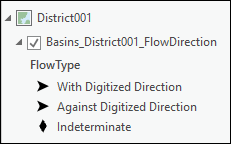
Use the Display Flow Direction command
To use the Display Flow Direction command, follow these steps:
- Ensure that the trace network is added to an active map.
This enables the Trace Network ribbon and Data tab.
- Under Trace Network, click the Data tab.
- In the Flow Direction group, click the Display Flow Direction command.
Flow direction arrows are displayed on the map for line features in the trace network.