Single symbol symbology applies the same symbol to all features in a layer. This symbology is used for drawing a layer with only one category, such as county boundaries.
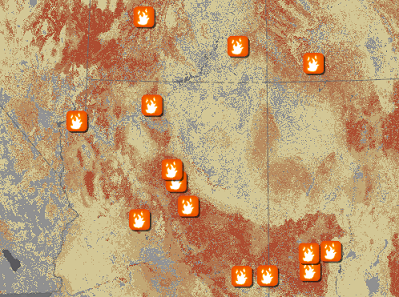
To draw a feature layer with single symbol symbology, follow these steps:
- Select a feature layer in the Contents pane.
- On the Appearance tab, in the Drawing group, click Symbology and click Single Symbol.
The Symbology pane appears.
- On the Primary symbology tab
 , enter text for the Label and Description fields. The label is used in the Contents pane. Both the label and the description appear in legends on a layout.
, enter text for the Label and Description fields. The label is used in the Contents pane. Both the label and the description appear in legends on a layout. - Click the symbol to open the Format Symbol pane, where you can modify the symbol or choose a different one. Select a symbol style from the Gallery, or click the Properties tab to customize the current symbol. Click Apply when you are finished. Click the back button
 to return to the Symbology pane.
to return to the Symbology pane. - If you are working with line or polygon feature layers, click the Update legend patch shape drop-down arrow next to the symbol to select a legend patch. A menu of defined patch shapes appears. Click a patch from the list to change the patch shape in the Contents pane and in legends in layouts.
Vary single symbol symbology by transparency, rotation, size, or color
You can add variation to the symbols by varying the transparency, rotation, size, and color of the symbols with attribute values. While all of these treatments can be applied simultaneously, be aware that too many visual variations make the layer more difficult to interpret. It is advisable to apply secondary symbology sparingly.
Learn more about symbolization concepts
- On the Symbology pane, click the Vary symbology by attribute tab
 .
. - Expand the Transparency, Rotation, Color, or Size heading. In the case of polygon features, Outline width replaces Size and Rotation is not available.