Basemaps serve as a reference map on which you
overlay data from layers and
visualize geographic information. An individual basemap can be made of multiple feature, raster, or web layers. They are the foundation for your maps and provide context for your work. 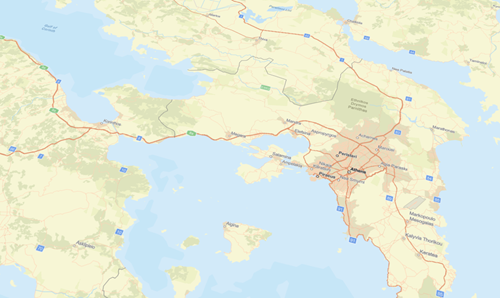
ArcGIS Pro provides several predefined basemap layers for you to use in your maps. After you add a map to your project, the basemap can be changed from the Map tab.
- On the Map tab, in the Layer group, click Basemap
 to open the Basemap gallery.
to open the Basemap gallery. - Click an icon in the gallery to choose a basemap.
The basemap is updated or added to the map.
The other predefined basemaps included in the Basemap gallery are designed to be used at multiple map scales, so the basemap portrays appropriate content at each range of map scales. These basemaps are relatively static and are updated on an infrequent basis.
Only one basemap can be used at a time. The default basemap that is added to new maps can be reset or disabled in map and scene options.
Author a custom basemap
In addition, you can also create a custom basemap. Authoring a custom basemap allows you to define reference and background layers. Reference layers draw on top of operational layers, while background layers draw below operational layers.
For example, you may include roads as a reference layer, and base imagery as a background layer. Using this custom basemap, the roads layer would appear above any new layers added to the map, while the image layer would appear beneath.
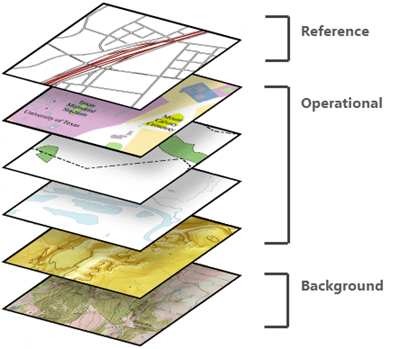
After you create a custom basemap, it is automatically saved and added to the Basemap gallery. From there, it can be used in other maps in the project, but is not available in other projects.
Note:
Basemaps that contain both reference and background layers appear in the Contents pane in two independent lists.
- On the Insert tab, in the Project group, click the New Map drop-down arrow and click New Basemap
 .
. - Add the data that you want to comprise your basemap. On the Map tab, in the Layer group, click Add Data
 . Browse to your data, and add it to the basemap. You can also drag content into the map from the Catalog pane.
. Browse to your data, and add it to the basemap. You can also drag content into the map from the Catalog pane. - With the basemap in view, in the Contents pane, click List By Drawing Order
 . Right-click a layer and click Set as Reference Layer to set all layers above the selected layer as reference
layers, and all layers below it as background layers.
. Right-click a layer and click Set as Reference Layer to set all layers above the selected layer as reference
layers, and all layers below it as background layers.