Available with Spatial Analyst license.
Available with Image Analyst license.
Summary
Performs a Bitwise Left Shift operation on the binary values of two input rasters.
Illustration
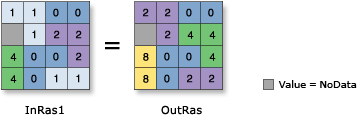
Usage
Two inputs are necessary for this bitwise operation to take place.
The order of inputs is relevant for this tool.
If an input is floating point, the values are converted to integer values through truncation before the bitwise operation is performed.
In bitwise operations:
- Binary values are stored in two's complement.
- The tools work on 32-bit integers.
- The leftmost bit position is reserved for the sign (positive or negative) of the value. If the integer is positive, the bit position is 0; if it's negative, the bit position is 1.
The Bitwise Left Shift operation does no wrapping of bits. The leftmost bit is dropped.
If both inputs are single band rasters, or one of the inputs is a constant, the output will be a single band raster.
If both inputs are multiband rasters, or one of the inputs is a constant, the output will be a multiband raster. The number of bands in each multiband input must be the same.
The tool will perform the operation on each band from one input against the corresponding band from the other input. If one of the inputs is a multiband raster and the other input is a constant, the tool will perform the operation against the constant value for each band in the multiband input.
In Map Algebra, the equivalent operator symbol for this tool is "<<" (link).
See Analysis environments and Spatial Analyst for additional details on the geoprocessing environments that apply to this tool.
Syntax
BitwiseLeftShift(in_raster_or_constant1, in_raster_or_constant2)
| Parameter | Explanation | Data Type |
in_raster_or_constant1 | The input on which to perform the shift. A number can be used as an input for this parameter, provided a raster is specified for the other parameter. To specify a number for both inputs, the cell size and extent must first be set in the environment. | Raster Layer; Constant |
in_raster_or_constant2 | The input defining the number of positions to shift the bits. A number can be used as an input for this parameter, provided a raster is specified for the other parameter. To specify a number for both inputs, the cell size and extent must first be set in the environment. | Raster Layer; Constant |
Return Value
| Name | Explanation | Data Type |
| out_raster | The output raster. The cell values are the result of a Bitwise Left Shift operation on the inputs. | Raster |
Code sample
This example left-shifts the values of the first input by the number of bits defined by the second input, and outputs the result as a TIFF raster.
import arcpy
from arcpy import env
from arcpy.sa import *
env.workspace = "C:/sapyexamples/data"
outBitwiseLS = BitwiseLeftShift("degs", "negs")
outBitwiseLS.save("C:/sapyexamples/output/outbitls.tif")This example left-shifts the values of the first input by the number of bits defined by the second input.
# Name: BitwiseLeftShift_Ex_02.py
# Description: Performs a Bitwise Left Shift operation on the binary
# values of two input rasters
# Requirements: Spatial Analyst Extension
# Import system modules
import arcpy
from arcpy import env
from arcpy.sa import *
# Set environment settings
env.workspace = "C:/sapyexamples/data"
# Set local variables
inRaster1 = "degs"
inRaster2 = "negs"
# Execute BitwiseLeftShift
outBitwiseLShift = BitwiseLeftShift(inRaster1, inRaster2)
# Save the output
outBitwiseLShift.save("C:/sapyexamples/output/outlshift")Environments
Licensing information
- Basic: Requires Spatial Analyst or Image Analyst
- Standard: Requires Spatial Analyst or Image Analyst
- Advanced: Requires Spatial Analyst or Image Analyst