In ArcGIS Pro, the Command Search box is located at the top of the application. You can use it to find and open tools and commands, and related documentation, directly from the user interface.
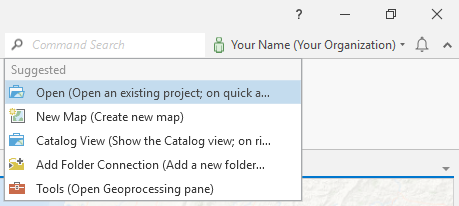
For example, suppose you are editing data and need to edit some features. You can type the term split into the Command Search box and see a list of tools and commands. Items in the list are enabled or disabled based on the current state of ArcGIS Pro.
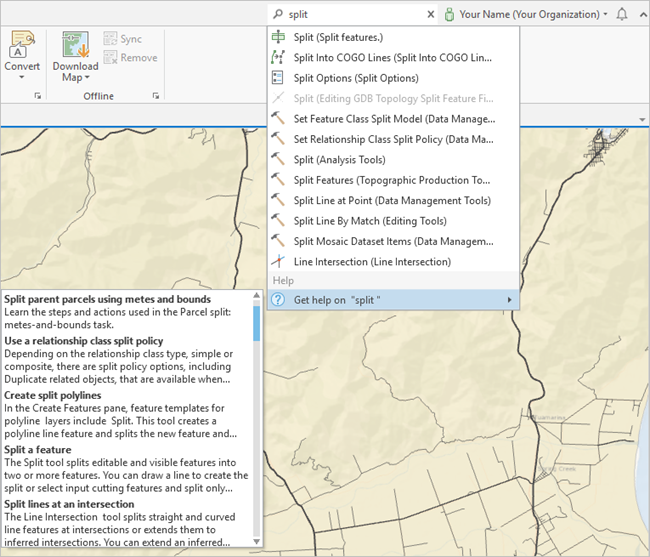
Note:
The names of the tools and commands may include additional information about appropriate contexts for use.
Clicking the first result, Split (Split features), opens the Split pane and you can immediately edit your data.
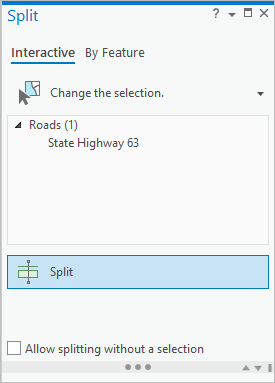
When the offline help is installed, you also see a list of help topics that are related to split at the bottom of the search results list. Command Search uses indexes installed with the offline help to find help topics that are related to your search term. Clicking a result opens the selected topic in the offline or online help based on the Help source settings.
For example, if you click the Split result and ArcGIS Pro is configured to use the online help, the topic opens in a web browser.
Note:
If the offline help is not installed, the Get help on <search term> menu still appears, but there are no search results for help topics.