Parcel lineage depicts the genealogical path of parcels from their origin to their current state. It depicts historical information about a parcel and shows how the parcel has changed over time.
In the parcel fabric, parcel lineage is displayed using link charts. Link charts provide ways to visualize relationships between entities in your data. In the parcel fabric, parcels and records are considered entities.
Parcel lineage is displayed by records in the parcel fabric. When parcel lineage is created for a selected record, the following nodes are displayed when using the Hierarchic Top to Bottom layout option:
- Current parcels are displayed as nodes below a record node with links connecting from the record node.
- Historic parcels are displayed as nodes above the record node that retired them. Links connect from the historic parcels to the record node.
- The record that retired the historic parcels is displayed as a node with arrows connecting to the historic parcel nodes.
- Only parcels directly affected by the creation of the selected record are displayed as nodes in the lineage.
In this first example below, parcel lineage was created for Record2. In Record2, two parcels were merged to create a single, current parcel. The parcels that were retired by Record2 are displayed as well as the record that created them (Record1). Current parcels that are part of Record1 are not displayed as they were not affected by the creation of Record2.

In this second example below, parcel lineage is created for the StonebrookCrossing Addn #1 record. Two parcels created by the StonebrookCrossing Addn #1 record were retired by the Doc #2104946 2020-185 record, which created 24 additional, current parcels.
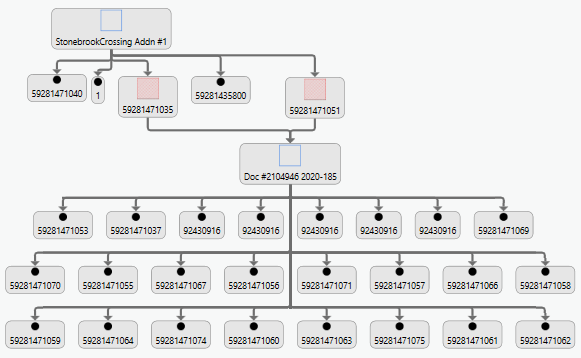
Create a parcel lineage link chart
To display parcel lineage for a record, follow these steps:
- Click Parcel Lineage
 on the Parcel Record Workflows tab to open the Parcel Lineage pane.
on the Parcel Record Workflows tab to open the Parcel Lineage pane. - Click the menu
 in the top right corner of the pane and click Options to set the maximum number of parcels that can be displayed for parcel lineage.
in the top right corner of the pane and click Options to set the maximum number of parcels that can be displayed for parcel lineage.The default maximum number of parcels is 100. If the selected record contains more than the maximum number, lineage will not be created.
- In the Parcel Lineage pane, choose a select tool and select a single record feature.
Parcel lineage is created for the record you select. You can also select parcels to obtain the record. The record name is displayed in the Parcel Lineage pane.
- Enter a name for the parcel lineage link chart in the Link chart name text box.
The parcel lineage link chart name is displayed for the data frame name and also for the link chart in the Contents pane.
- Choose the parcel type for which to create lineage from the Parcel Type drop-down menu.
You can distinguish parcel types from each other in the link chart by changing the entity symbology.
- Choose Hierarchic Top to Bottom from the Layout drop-down menu.
You can choose other layout formats. Hierarchic Top to Bottom is the recommended layout format for viewing parcel lineage.
- Click Create to create the parcel lineage link chart.
Modify the display of a parcel lineage link chart
You can modify the display of a parcel lineage link chart in the following ways:
- Click Select
 in the Selection group on the Link Chart tab to select, drag and reposition links and nodes.
in the Selection group on the Link Chart tab to select, drag and reposition links and nodes.Tip:
Selecting a node selects the corresponding feature in the map.
- Change node symbology. For example, change the node symbology of a parcel type to distinguish it from another parcel type in the link chart.
- Change link symbology. For example, change link symbology for created by record and retired by record relationships.