The layer editability settings in the Contents pane allow you to write-protect specific layers in an active map. Layer editability settings are saved with the map and do not change permissions granted at the data source.
When you turn editability on or off, consider the following:
- During an edit session, feature layers granted view and edit privileges at the workspace data source are always editable.
- The default editability setting for newly added layers can be changed on the Options dialog box on the Editing side tab.
- To change permissions at the data source, use the Change Privileges tool.
To turn edibility on or off for one or more layers, complete the following steps:
- On the View ribbon tab, click Contents
 in the Windows group.
in the Windows group.The Contents pane appears.
- Click the List By Editing tab
 .
.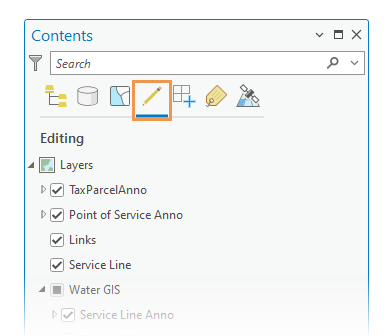
- Uncheck a layer check box to turn off editability for the layer.
Check the layer check box to turn on editability.
Note:
To turn on editability for a layer and turn off editability for all other layers, right-click the layer, and click Make this the only editable layer
 .
.