You can add voxel layers to a local scene using the Add Multidimensional Voxel Layer dialog box. Voxel layers are designed for visual analysis of multidimensional data in 3D. To avoid any distortion when drawing the data caused by the curvature of the earth, a voxel layer can only be added to a local scene. A local scene is a 3D Cartesian space best suited to interpreting voxel layers.
NetCDF files with x, y, z; x, y, level; x, y, time; or x, y, z, time dimensions are the only supported input. Once a netCDF file is added, the variable information populates the dialog box. NetCDF files without the required dimensions show no available variables on the dialog box and cannot be added as a voxel layer.
To add a voxel layer to a local scene, use your own netCDF file or use the netCDF file provided by ArcGIS Online and complete the following steps:
- Ensure that a local scene is active.
- On the Map tab, in the Layer group, click the Add Data drop-down menu.
- Click Add Multidimensional Voxel Layer
 .
. - For Input Data Source, type or paste the path to a netCDF file or browse to it using the browse button
 .
. - Click OK.
The voxel layer is added to the local scene.
Variable information on the Add Multidimensional Voxel Layer dialog box
Selecting a netCDF file populates information on the Add Multidimensional Voxel Layer dialog box for each of the variables in the netCDF file. The following information is added:
- Name—Referenced from the short name attribute.
- Description—Referenced from the long name attribute.
- Default Variable—Specifies the default variable that is rendered when the voxel layer is first loaded.
- Data Type—If the data contains floating-point values, it is set as Continuous by default. Non-floating-point data is set to Discrete by default. You can change the data type. This may be necessary if your data has floating-point values, but these values are binned into different classes.
When adding discrete data as continuous, the data is presented as a continual range from the minimum and maximum values. The histogram in the Symbology pane can give you a clue as to the discrete nature of the data, since it will have clear binning of data.
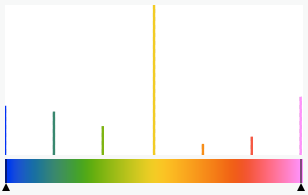
When adding continuous data as discrete, the values will be shown as unique values. These categories are created by binning the values to their nearest integer. If the values are not intended for discrete representation, the list of unique values can be long. After more than 256 unique values, no additional values will be added; instead, they are grouped in all other values. You cannot change the data type after the voxel layer is created. You will have to add the voxel layer again with the change variable type.
Voxel position alignment
The regularly gridded values of a voxel layer can represent the values at the center or the origin of a voxel cube. For example, the netCDF files generated from a geostatistical layer using the GA Layer 3D To NetCDF geoprocessing tool, or from 3D points interpolated with the Nearest Neighbor 3D geoprocessing tool have values that are at the center of the voxel.
Voxel layer performance optimization
On the Add Multidimensional Voxel Layer dialog box, Optimize for performance is enabled by default. This option creates an additional .vxc1 file next to the netCDF file to enhance display performance of the voxel layer. This file increases in size as variables are rendered and isosurfaces and sections are created. To disable optimizing performance on the voxel layer, uncheck this property on the Display page of the voxel layer properties.