What is a feature layer?
A feature layer is a layer containing a grouping of similar features and their associated properties. Feature layers are how ArcGIS Pro represents feature classes. They are the most commonly used layer type.
Feature layers can use data from any source that provides point, polyline, polygon, multipoint, or multipatch vector feature data. Often these are feature classes contained in a geodatabase, but many others exist, including shapefiles and online feature services (the data source for web feature layers).
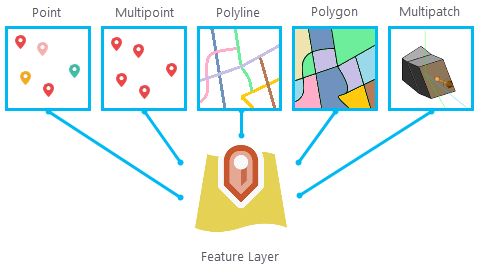
You can control a feature layer's behavior and appearance by modifying its properties and symbology.
Feature layer storage
Feature layers reference feature classes for display and use in maps and scenes. A feature class displayed with a feature layer can be stored on disk, as part of a feature service, in a database, or in an enterprise geodatabase. The feature class contains geographic features, such as buildings, parcels, cities, roads, and earthquake epicenters, and attribute information about the features. The feature layer is a part of the map or scene, and the map or scene is stored in the project. The map or scene stores display settings, properties, and symbology for the externally stored feature class.
Modifying a feature layer's properties and symbology within your project will not affect the feature class. Therefore, you can create as many feature layers as you want from the same feature class, even in the same project. However, if the source data is editable, you can edit features through the feature layer.
If you want to save a layer you've created within one project for later use or to share with others, you can save it as a layer file. A layer file preserves layer symbology and settings for use in other projects, but the feature class referenced must still be available.
Attributes and attribute tables
Feature layers allow you to access a feature class's attribute data using a table. You can configure how the attribute table is displayed in your layer by hiding fields or rearranging them. This will not impact the source data. Alternatively, you can edit or add attributes to an editable feature class by interacting with the layer's table.
You can display attributes of your choosing for features in the map view by configuring the feature layer's pop-ups. Pop-ups appear when features are selected on the map; alternatively, you can configure labeling to show specific attributes on all or a subset of features simultaneously.
Additional display options
Beyond symbology, you can choose a subset or scale of a feature layer to display on your map. Setting a definition query allows you to choose which features to display. You can also create new selection layers from selected features and maintain the original layer in your project.