| Label | Explanation | Data Type |
Input raster | The input raster from which cells will be extracted. | Raster Layer |
Where clause | A logical expression that selects a subset of raster cells. The Where clause follows the general form of an SQL expression. It can be entered directly, for example, VALUE > 100, if you click the Edit SQL mode button | SQL Expression |
Return Value
| Label | Explanation | Data Type | Output raster | The output raster containing the cell values extracted from the input raster. | Raster |
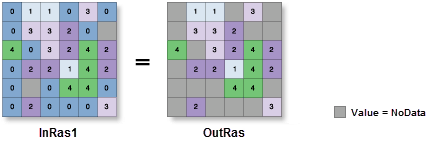
 . If in the
. If in the  , you can begin constructing the expression by clicking on the
, you can begin constructing the expression by clicking on the