The following video demonstrates how to use Command Search:
- Video length: 0:55
- This video was created with ArcGIS Pro 3.2.
The Command Search box is available at the top of the ArcGIS Pro window in an open project. You can use it to find and run commands, open geoprocessing tools and raster functions, and get help.
When you click in the Command Search box, a drop-down list appears. Recently used commands appear at the top of the list, and suggested (frequently used) commands appear at the bottom. Recently used commands are disabled if they cannot be used in the current application state. For example, the Add Graphics Layer command cannot be used when a scene view is active.
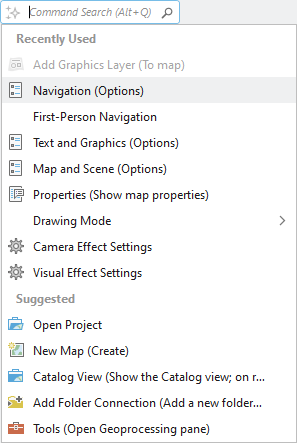
Suppose you are editing parcels and need to subdivide some features. You can type the word split in the Command Search box and see a list of relevant commands and tools. Items in the list are enabled or disabled based on the current state of ArcGIS Pro.
You can also hover over the Get help command at the bottom of the list to see relevant help topics. Click a topic to open it.
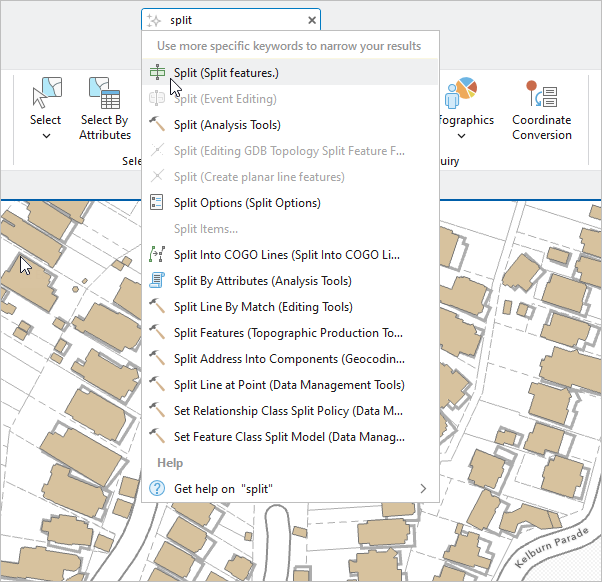
In this example, clicking the first search result, Split (Split features), opens the Modify Features pane and selects the Split tool. You are ready to start editing, and you can begin to edit your data.
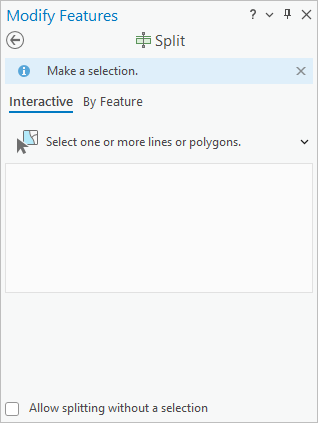
Semantic search
Command Search can use the semantic search engine. Semantic search is an AI-enhanced search technology that provides more robust results than traditional search.
When semantic search is enabled, keyword search matches appear at the top of the results list. Matches from the semantic search engine appear further down. Results based on semantic search are not specifically indicated as such.
