Geocoding is included in many workflows and each workflow can vary. The score of a geocoding result to be considered a match may be higher in some workflows than in others. You may want your output to display on the rooftop or parcel centroid when displaying it on the map rather than the side of the street that is used for routing. Adjusting a locator to meet these types of needs is described in the sections below.

Note:
When sharing or publishing a locator as a service, support of geocoding options may vary depending on the version of ArcGIS Enterprise, ArcGIS Enterprise on Kubernetes, or stand-alone ArcGIS Server you are using.
Match out of range
To match to a street segment, even if the street number doesn't exist on the line segment in your data but is within a reasonable threshold and is likely to exist, set Match out of range to Yes. When this property is set to Yes, the geocode result is placed at the end of the street segment where the house number range value is closest to the input house number. This ensures that you do not miss a potential match because the data is not 100 percent up to date. Matches that are slightly outside of the house number range have an Addr_type field value of StreetAddressExt. When this property is set to No, the geocode result is a StreetName-level match, which can be ambiguous because there may be multiple street segments with the same name that equally match the input and have an Addr_type field value of StreetName.
Better spatial accuracy is provided for inexact street address searches when Match out of range is set to Yes. For example, Main Street may include house numbers from 2-100 on one side of the street and 1-99 on the other. You search for a house number that is not within this range, such as 109 Main Street. If Match out of range is set to No, the locator returns a StreetName-level match to Main Street with the geocode result placed at the centroid of a street segment that most closely matches the input value. However, if Match out of range is set to Yes in this case, a more precise match is returned and placed at the end of the street segment of Main Street with house number range 1-99.

Note:
The Match out of range setting only applies to locators that support and return StreetAddress matches.
Preferred location type
You can display geocoding results on a map for further analysis. Change the Preferred Location Type setting to Address Location so that the points represent the rooftop or parcel centroid for the address. The address location is closest to the center of the feature that represents the address. In contrast, you can use geocoding results in a routing application to locate the points on the side of the street for better routing. In this case, the Routing Location option is a better choice. The routing location is typically closer to the street, where a vehicle would arrive at the location. In the illustration below, the green dot represents the Routing Location option and the pink dot represents the Address Location option.

Note:
If the selected preferred location is not found, the other location type is returned. The Preferred Location Type setting only applies to locators that support and return PointAddress, Parcel, and POI matches.
Minimum match score
The Minimum match score setting is a threshold that allows you to control how closely addresses must match their most likely candidate in the reference data to be considered a match. If the potential candidate is below the threshold, the address is not matched to the candidate.
The minimum match score for a locator is a value between 0 and 100. A perfect match yields a score of 100. If your workflows require matched addresses with a high level of confidence, set Minimum match score to a higher threshold. The higher setting ensures that only the highest-quality matches are returned. If you want to maximize the number of addresses that can be matched and do not mind if some addresses are potentially matched incorrectly, use a lower threshold setting.
When batch geocoding, the minimum match score of the potential candidate must be met or exceeded to be matched. If more than one match is found, the candidate with the highest match score is accepted.
Note:
If you set Minimum match score on a multirole locator, this can potentially override the built-in fallback logic between roles. You may not see results that match to the lower-precision roles in the locator and may instead only see matches to the highest-precision role.
Minimum candidate score
The Minimum candidate score setting determines which potential candidates are returned for interactive geocoding (geosearch). For example, if you search for a location in the Locate pane, candidates below the minimum candidate score threshold are not displayed. The Minimum candidate score value for a locator is between 0 and 100. The Minimum candidate score value is also used during interactive rematch; for example, in the Rematch Addresses pane, only candidates that meet or exceed the minimum candidate score are shown in the pane.
Side offset
The Side offset setting determines how far the geocode result is located from the street line segment. Some locator roles use reference data containing address range information for each side of the street, such as Street Address. Locators based on these roles can identify the side of the street on which an address is located. For cartographic or proximity analysis purposes, you can specify a side offset for geocoded features when using locators based on Street Address or Distance Range roles.
End offset
Locators that use reference data with line geometry can interpolate a position along reference features for a geocoded address. To prevent features that are located at the end of a reference feature from falling on top of other features (for example, a cross street), the locator can apply a squeeze factor, or end offset, to the location of a geocoded address. The end offset setting of a locator based on the Street Address or Distance Range role can be expressed as a linear distance.
In the following illustration, the address, 100 MAIN ST, has been offset from the street feature by the side offset distance of 8 meters. This address falls at the end of the street feature and is in line with the end of the street feature.
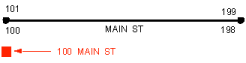
When streets intersect at odd angles, specifying an offset distance can have the undesirable effect of placing the address so it appears as it does not belong to MAIN ST, but rather to OAK AV. This is shown in the following illustration:
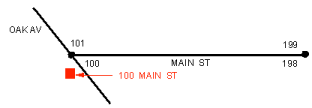
You can specify an end offset that adjusts the location of the address toward the center of the street feature. Using an end offset often rectifies the condition shown in the previous diagram. In this example, a squeeze factor of 10 percent was used to move the address toward the center of the street feature by a distance equal to 10 percent of the length of the street feature.
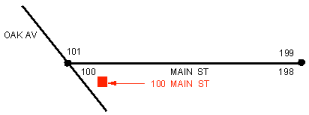
Intersection connectors
Locators that contain street features support geocoding street intersections in addition to street addresses. An intersection search consists of the intersecting street names and additional identifying information, such as the city, postal code, or both. An intersection address requires the name of the first street and an intersection connector, followed by the name of the second street you want to find. For example, Redlands Blvd and New York St 92373 is a valid intersection search, as is Redlands Blvd & New York St Redlands Ca.
The Intersection connectors setting allows you to specify all the strings that the locator recognizes as intersection connectors. Examples of intersection connectors include &, @, |, and \. By default, however, each country is configured with intersection connectors that are common in that country. You can override the default intersection connectors by adding your own list of symbols or words to this setting. The list of intersection connectors should be in a quoted comma-separated list, for example, "&","|","//","@".
Note:
Only the Street Address locator role supports matching street intersections.
Match with no zones
The Match with no zones setting is a legacy setting for locators that were built without administrative zones. It is recommended that you do not build locators without administrative zones, such as city or region and neighborhood, because it can result in poor geocoding quality when matching addresses that have the same street name. Building locators without administrative zones also impacts geocoding performance. Additionally, the region abbreviation information, such as the state in the USA, is used to enhance the existing data in the locator for state highways. For example, if you have a highway in your data named State Hwy 39 and your data has CA in the region abbreviation field, a geocode result is also returned for CA-39 without using an alternate name table that contains the alternate street name.
Comprehensive zone matching
The Comprehensive zone matching setting allows addresses to match to cities that do not exactly match the input city name. In some cases the input city might be incorrect because the user does not know the area well or there may be a missing alternate city name. When Comprehensive zone matching is set to Yes, addresses can match even when the city name is incorrect. When Comprehensive zone matching is set to No, no match is returned or the match has a significantly lower score. The default value for the setting is Yes.
Suggest options
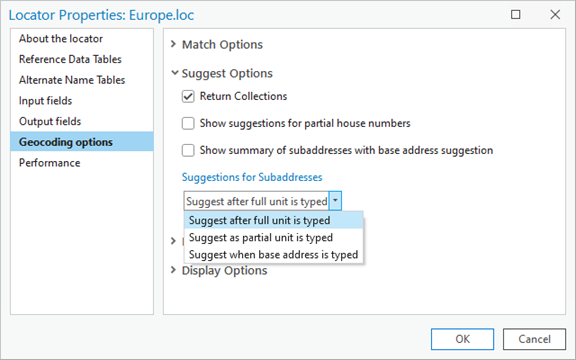
Return collections
The Return collections setting allows you to enable or disable collections (POI categories) from being included in suggestions. When disabled, suggestions will only be returned for locations in the reference data, not for collections of categories built into the locator. The setting is enabled by default and only applies to locators built with the POI role and categories. The examples below illustrate the behavior with the property turned on ("California Food", "Car Wash", and "Casino" are returned as suggestions) and off ("California Food", "Car Wash", and "Casino" are not returned as suggestions).
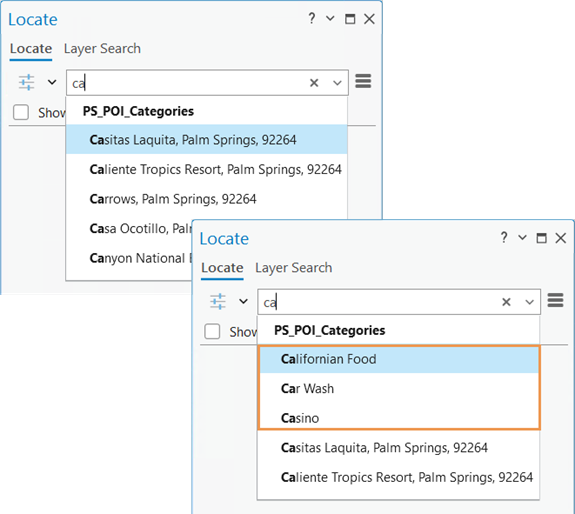
Note:
Disabling the Return collections setting turns off both category collections and frequent place name collections, which is 1 percent of a recurring place-name in the reference data.
Show suggestions for partial house numbers
Enable Show suggestions for partial house numbers setting to return suggestions for house numbers when only a partial house number value is entered. This option only applies for countries where the house number follows the street name. For example, typing Neuhauser Straße 1 returns suggestion candidates where the house number starts with 1 even though 1 is only part of the house number in the data. The number of suggestions returned can be adjusted by changing the Default number of suggest candidates setting on the Performance page of the Locator Properties dialog box.

Note:
Only the Point Address locator role supports partial house number suggestions. The property is only supported for countries where the house number follows the street name.
Show summary of subaddresses with base address suggestion
Enable Show summary of subaddresses with base address suggestion setting to return a summary of the subaddress units at an address after the base address is entered. The summary of the subunits can be a range of the subunit values when the UnitType field in the reference data contains the exact same value or is not mapped when building the locator. The summary of the subunits can be the number of subunits at the address if there is a mix of unit types in the UnitType field in the reference data or multiple subaddress elements mapped in the locator.

Note:
A feature that represents the base address with no values in the Unit field must be present in the locator to see the summary of the subunits after typing the base address.
Subaddresses will not be suggested when the base address and associated subaddresses do not have the exact same admin zones, such as city, neighborhood, subregion and region. The base address and subaddresses must to have the exact same street components, admin zones, and postal codes to link to each other.
Suggestions for subaddresses
Select one of the subaddress suggestion strategies that the locator will use to return valid subaddress suggestions. By default the number of suggestions returned is 5, but you can adjust this setting (Default number of suggest candidates) as well as the Maximum number of suggest candidates setting on the Performance page of the Locator Properties dialog box.
- Suggest after full unit is typed—When searching for an address that contains a subunit, the full subaddress name, such as Unit 101 in 35 Orchard Ct, Unit 101, must be typed to return a suggestion for the subaddress location. This is the default behavior.
- Suggest as partial unit is typed—Returns suggestions for subaddresses when only a partial subaddress value is entered. Including a unit type such as unit, suite, floor, building, lot, or # before the unit value is optional. For example, typing 3700 Dean Dr Unit 25 or 3700 Dean Dr,25 returns suggestion candidates for units that start with 25 such as 2501-2508 at 3700 Dean Dr, Ventura, CA 93003.

- Suggest when base address is typed—Returns suggestions for subaddresses after the base address is entered. For example, typing 3700 Dean Dr returns suggestion candidates that are associated with that base address location. When selecting this option, entering a full unit or a partial unit are also supported. A feature that represents the base address with no values in the Unit field must be present in the locator to see the suggest candidates listed for the base address.
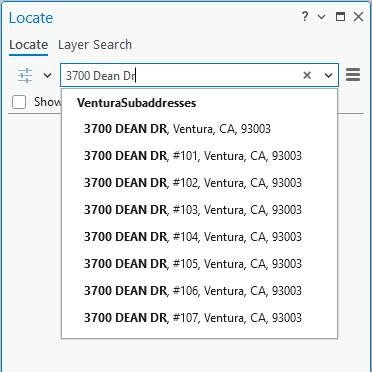
Note:
A feature that represents the base address with no values in the Unit field must be present in the locator to see the summary of the subunits after typing the base address.
Subaddresses will not be suggested when the base address and associated subaddresses do not have the exact same admin zones, such as city, neighborhood, subregion, and region. The base address and subaddresses must to have the exact same street components, admin zones, and postal codes to link to each other.
Countries to support
If you have a locator that contains data for multiple countries, you can perform a search of addresses or locations that you know are in one or two countries. You can modify the country settings to limit your search and exclude matches outside of those countries.
Note:
This setting affects which Country values are available when using Geocode Table and the following geoprocessing tools: Geocode Addresses, Geocode File, and Geocode Locations From Table.
Categories to support
If you have a locator that supports multiple address types, you can modify this setting to exclude matches to certain types. For example, a locator can support matches to PointAddress level, StreetAddress level, StreetName level, and Postal level. You may want to exclude matches to the Postal level because you consider matches to that level to be too imprecise for your purposes. This setting allows you to control the precision of your geocoding. If the locator is based on the POI role and supports categories, you can search for the place name or associated category. Locators of all roles created with the Create Locator tool or Create Feature Locator tool support searching for coordinates such as MGRS, USNG, or XY by default.
Note:
This setting affects which Category values are available when using Geocode Table and the following geoprocessing tools: Geocode Addresses, Geocode File, and Geocode Locations From Table.
The following table lists the supported categories available for custom built locators and ArcGIS StreetMap Premium locators:
| Category | Subcategory | Role |
|---|---|---|
Address | Point Address, Subaddress | Point Address |
Parcel | Parcel | |
Address | Street Address, Intersection, Street Between, Street Midblock, Street Name | Street Address |
POI* | May vary based on the locator | POI |
Address | Distance Marker | Distance Marker |
Address | Distance Marker | Distance Range |
Postal | Primary Postal | Postal |
Postal | Primary Postal, Postal Extension | Postal Extension |
Postal | Primary Postal, Postal Locality | Postal Locality |
Populated Places | Block, Sector, Neighborhood, District, City, Metro Area, Subregion, Region, Territory, Country, Zone | Administrative areas: Block, Sector, Neighborhood, District, City, Metro Area, Subregion, Region, Territory, Country, Zone |
Coordinate Systems | LatLong, XY, YX, MGRS, USNG | All roles |
* For ArcGIS StreetMap Premium locators, potential point of interest categories are similar to those for the World Geocoding Service. For locators built with the Create Locator tool, you define the categories.
Features to support for reverse geocoding
If you have a locator that supports multiple feature types, you can modify this setting to limit the types of results that are returned from this locator when it is used for reverse geocoding operations. For example, if you want the locator to return addresses when reverse geocoding, select Point Address and Street Address. If you are primarily interested in getting the post code description for a location, only select Postal Code.
Note:
This setting affects which Feature Type values are available when using the Reverse Geocode tool and interactive reverse geocoding with the What's here? tool.
Reverse geocoding search tolerance is limited by a hierarchy of search tolerances or 500m for single role locator or when only a single feature type is selected for this setting or checked as a Feature Type value in the Reverse Geocode tool. When reverse geocoding and wanting to return results for POI, Parcel, Postal, and Administrative areas, a polygon should be used to represent these features when building a locator. A reverse result is returned if the input intersects the boundary of the feature.
Return input location
This setting determines whether the geometry returned for reverse geocoding operations is the original input geometry or the geometry of the returned matched address. By default, this property will be set to False and will return the geometry of the returned matched address. When the property is set to True, reverse geocoding operations will return the geometry of the original input point. This setting will be applied in What's here? and in the Reverse Geocode geoprocessing tool.