The Copy  , Cut
, Cut  , and Paste
, and Paste  commands copy selected features to the clipboard and paste them to the same layer. These commands are available on the ribbon Edit tab, in the Clipboard group.
commands copy selected features to the clipboard and paste them to the same layer. These commands are available on the ribbon Edit tab, in the Clipboard group.
When you copy and paste feature, consider the following:
- Features pasted from the clipboard are drawn coincident with the source feature from which they were copied.
- If you exit ArcGIS Pro with a large amount of information on the clipboard, you are asked if you want to save the information and be able to paste it later.
- For steps to paste features to a different layer and use field mapping to transfer attributes from the source layer to the target layer, see Paste Special.
Copy or cut selected features
To select features and copy them to the clipboard, complete the following steps:
- Click the map to ensure it is current.
The current map tab appears dark blue.
- On the ribbon, click the Edit tab.
- In the Selection group, click the Select tool
 , and select the features to be copied.
, and select the features to be copied. - In the Clipboard group, click one of the following commands:
Copy

Copy the selected features to the clipboard and keep the source features in the map.
Cut

Copy the selected features to the clipboard and delete the source features from the map.
The features and their attribute values are copied to the clipboard.
Paste features to the same layer
To paste features from the clipboard to the same layer, complete the following steps:
- Click the map to ensure it is current.
The current map tab appears dark blue.
- On the ribbon, click the Edit tab.
- In the Clipboard group, click Paste
 or press Ctrl+V.
or press Ctrl+V.The pasted features are drawn coincident with the source features from which they were copied and are the currently selected features.
- To move the features, click the Move tool
 in the Modify Features pane.
in the Modify Features pane.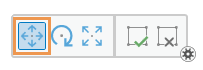
Note:
By default, the Move tool
 automatically runs after pasting features. For steps to turn this optional setting on or off, see Run the Move tool after pasting features.
automatically runs after pasting features. For steps to turn this optional setting on or off, see Run the Move tool after pasting features. - Click Finish
 or press the F2 key to finish the edit.
or press the F2 key to finish the edit.