Selecting a feature makes it available to editing tools that require a selection to perform a specific type of edit, for example, to move, delete, or edit attribute values. Selection tools are available on the ribbon Edit tab, the Attributes pane, and tools that open in the Modify Features pane.
It is recommended that you use the selection tool that appears with a specific tool. Selection tools that appear with tools include additional functionality, for example, some tools filter specific feature types while others allow active selections while a tool is running.
Select features
To select features for the active editing tool, complete the following steps:
- On the ribbon Edit tab, click Modify
 in the Features group.
in the Features group. The Modify Features pane appears.
- Click an editing tool.
- Click the Selection tool drop-down arrow
 and choose one of the selection methods described in the following table.
and choose one of the selection methods described in the following table.The type of edit a tool makes determines the selection tools that appear on the drop-down list.
Rectangle

Click a point feature or a segment edge, or click and drag the pointer to create the selection boundary.
Polygon

Click to create each vertex of the boundary, and double-click to select the feature.
Lasso

Click a point feature or a segment edge, or click and drag the pointer to create the selection boundary.
Circle

Click a point feature or a segment edge, or click and drag the pointer to create the selection boundary.
Line

Click to create each vertex of the boundary, and double-click to select the feature.
Trace

Click a line or a polygon segment and drag the pointer along the contiguous segments. Double-click to select the features.
Select Annotation

Selects only annotation features.
Note:
This tool is available only with annotation editing tools.
Select Topology

Selects only map topology edges.
Note:
This tool is available only with map topology editing tools.
- Select the features using the pointer.
If you select overlapping features, click Selection Chip
 to cycle through your choices. If the chip does not appear, enable the selection chip on the project Options dialog box on the Selection tab.
to cycle through your choices. If the chip does not appear, enable the selection chip on the project Options dialog box on the Selection tab.Note:
The selected features appear in pane selection trees identified by the display field layer property setting. If the field is null, the OBJECTID field value is shown.
Selected features appear highlighted on the map and the number of selected features is reported on the status bar at the bottom of the active map or scene.
Selection warnings
If the active tool is unable to edit a selected feature, a warning appears in the selection tree view. Hover over the icon to view information about the cause and a possible solution.
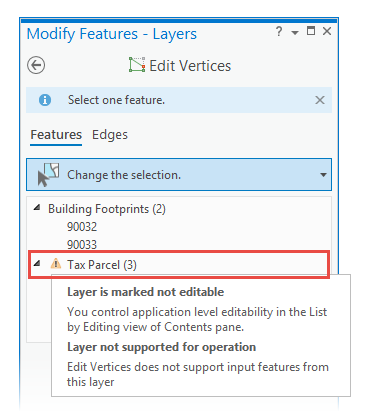
Filtered selections
Editing tools filter selection sets based on the type of edits the tool performs. For example, tools that edit vertices only operate on single features on layers that are visible and editable, and annotation tools only select annotation features.
If an editing tool is filtering the current selection, a notification appears briefly in the current view with the name of the editing tool. To restore the selection to its unfiltered state, deactivate the current tool by pressing the Esc key or clicking the back arrow in the Modify Features pane.
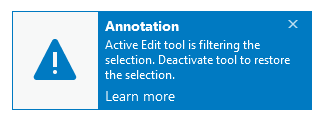
Keyboard shortcuts
| Keyboard shortcut | Action | Comment |
|---|---|---|
Shift+ Select | Add the selected feature | Add the selected feature to the current selection. Note:When using editing tools that sketch geometry such as the Reshape tool |
Ctrl+ Select | Remove the selected feature | Remove the selected feature from the current selection. |
Ctrl+Shift+ Select | Select only this feature | Keep the selected feature and remove all other features from the current selection. |
 .
. , this shortcut pauses the sketch mode and allows you to add features to the selection.
, this shortcut pauses the sketch mode and allows you to add features to the selection. .
. .
.