Building scene layers allow you to share 3D BIM data across the ArcGIS platform. Building scene layers are created from ArcGIS Pro building layers. You can use building layers created from BIM data or a geodatabase feature dataset such as that created from the BIM File To Geodatabase geoprocessing tool.

A building scene layer is created using the Create Building Scene Layer Content geoprocessing tool, which generates a scene layer package on disk (.slpk) based on a building layer in an ArcGIS Pro scene. This file can then be previewed directly in ArcGIS Pro, and then uploaded to ArcGIS Enterprise or ArcGIS Online using the Share Package geoprocessing tool to be published as a web scene layer. You can also directly share a building layer as a web scene layer or within a web scene. In both cases the scene layer will be cached on the client.
Integrate BIM and GIS using a building scene layer
BIM information captured in the building scene layer is useful for visualizing, querying, and filtering different aspects of a building. You can view building scene layers together with other GIS and BIM content.
Common examples for using building scene layers are presented below.
Visualization
You can share one or many building scene layers and visualize them together in a scene. This allows you to bring multiple buildings together and view them in their spatial context and landscape.
If you want to visualize your campus, you can share buildings as building scene layers and show them together in a web scene. You can review how a new building will affect the campus and analyze different aspects of the new building, for example, the proximity of the building to parking or other structures, the impact of lighting and shadow from the building, and how lighting may impact surrounding vegetation.

Understand systems in a building
You can visualize different aspects of your building, such as the pipes, to better understand the internal and external systems of the building. You can apply unique values to your category layer for pipes to color code each pipe for a different use. By knowing and understanding the piping system of a building, you can quickly locate a leak, for example, and decide the best way to repair it.
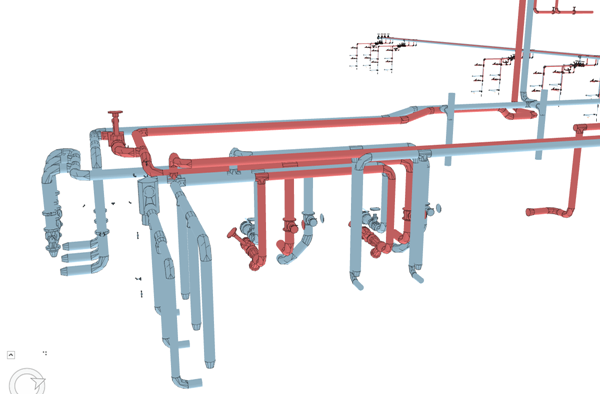
Structure of a building scene layer
Building scene layers are created from a building layer in ArcGIS Pro by using the Create Building Scene Layer geoprocessing tool.
A 3D building scene layer is organized and has the following structure:
- Overview—Optional layer that allows you to view the 3D building as a single layer. You can create the overview from the exterior shell defined in the building layer. If the building layer has no elements attributed to be the exterior shell and the building layer's ExteriorShell feature layer is empty, no overview layer is created. When adding a building scene layer in ArcGIS Pro, the overview is selected. You can use the toggle button to see the full model of the building.
- Discipline—Organizes feature layers into the different work disciplines of a building, such as architectural, structural, mechanical, plumbing, electrical, or infrastructure.
- Category layer—Category layers (feature layers) represent individual categories, such as windows or walls, organized in disciplines. Category layers are 3D object scene layers. You can change the symbology or change other properties of the layer.
- Filter—Buildings are complex, and it is essential to be able to filter individual elements by their characteristics. Filters allow you to view details in a building. With a filter, you can choose to show only elements with specific attributes as solid or show others in wire frame mode.
You can view building scene layers in Scene Viewer or ArcGIS Pro scenes. You can change the visibility of building scene layers by turning visibility on and off.
Work with a building scene layer
A building scene layer (.slpk) or web scene layer can be added from ArcGIS Online or ArcGIS Enterprise 10.7 and higher. You can also work with .slpk files saved locally on your machine or network file share in ArcGIS Pro.
When you add a building scene layer with an overview layer, the overview is shown by default. You can switch between the overview and the full model. If no overview is defined, the full model is shown without the ability to switch between the two.
A 3D building model can have created and demolished phases. When a building scene layer is added to ArcGIS Pro or Scene Viewer for the first time, created phases are only shown to avoid clashes with elements that have already been demolished. If you want to review different phases of a building, use the building filter to turn specific created and demolished phases on or off.
You can add building scene layers to global and local scenes in ArcGIS Pro.
A 3D building is one entity and unique; therefore, you cannot use or move category layers of other buildings to it. All layers belonging to a building scene layer are in the table of contents to visualize this characteristic of a building. For example, you cannot move the windows into the mechanical discipline or delete the wall layer from a building scene layer. You can rename a building scene layer in the table of contents.
When selecting the building scene layer or any of its sublayers, you see the Manage contextual tab for the building scene layer as well as for the sublayers. For any category layer, you also see the Building Scene Layer tab set with the Scene Layer and Data tabs. For example, if you select windows in the architectural discipline layer, you see the Building Scene Layer tab set, so you can change the symbology here.
Category layers are 3D scene layers, and you can work with them as with any 3D object scene layer. You can save changes to your building scene layer within the scene.