Available with Location Referencing license.
Characteristics of a route can be represented as point events with measure information along the route. Use the Add Multiple Point Events tool to create multiple point events at the same time.
Add multiple point events
The example in the following workflow demonstrates adding multiple point events.
The following diagram shows the route attributes. The route (Route1) has measures from 0 to 20.
The following table provides details about the route attributes:
| Route ID | From Date | To Date |
|---|---|---|
Route1 | 1/1/2000 | <Null> |
- Open the map in ArcGIS Pro and zoom to the location where you want to add the point events.
- Click the Location Referencing tab, and in the Events group, click Add > Multiple Point Events
 .
.The Add Multiple Point Events pane appears.
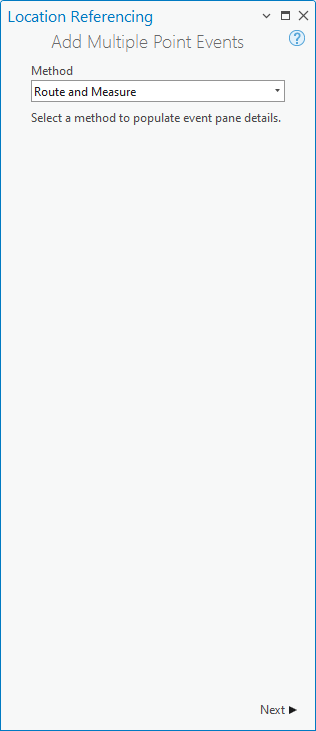
Using the Route and Measure method, the measure location is based on the measure values from the selected route.
- Click Next.
The Route and Measure and Dates sections appear in the Add Multiple Point Events pane.
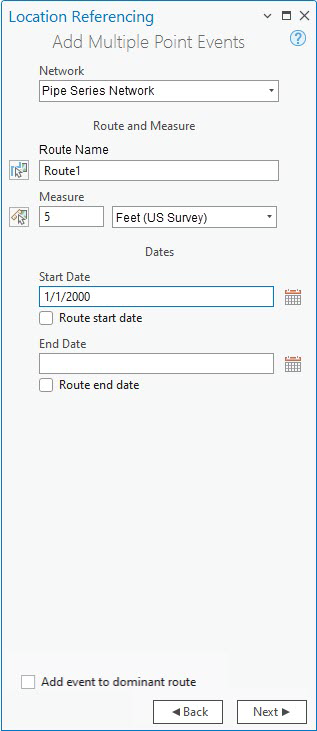
- Click the Network drop-down arrow and choose the network that is the source for the event layers.
- Specify the route where you want to create the point events by doing one of the following:
- Provide a route name in the Route Name text box.
- Click Choose route from map
 and click the point on the route where you want to add the point events.
and click the point on the route where you want to add the point events.
To choose a new measure, click Choose measure from map
 and click the route measure.
and click the route measure.The measure is initially populated using the route location where you clicked.
.Tip:
After clicking Choose route from map
 or Choose measure from map
or Choose measure from map  , hover over the routes to see the route and measure at the location of the pointer.
, hover over the routes to see the route and measure at the location of the pointer.Learn more about setting map scale options for display of route and measure information
Note:
If a message regarding acquiring locks or reconciling appears, conflict prevention is enabled.
After a route is selected, the tool will attempt to release the route lock if the route lock is acquired by the current user in a different version and its releasable status is yes.
- Specify a new location by doing one of the following:
- Provide the value in the Measure text box.
- Click Choose route from map
 and click the measure value along the route on the map.
and click the measure value along the route on the map.
Once the measure is provided, a green dot appears on the map at that measure location.
- The start date default value is the current date, but you can change the date by doing one of the following:
- Provide the start date in the Start Date text box.
- Click Calendar
 and choose the start date.
and choose the start date. - Check the Route start date check box.
- Optionally, specify the end date for the point event by doing one of the following:
- Provide the end date in the End Date text box.
- Click Calendar
 and choose the end date.
and choose the end date. - Check the Route end date check box.
If no end date is provided, the events remain valid from the event start date into the future.
- Click Next.
Manage Attributes appears with the default attribute set.
The Attribute Set list includes other attribute sets if configured.
You can configure attribute sets in the same feature service.
- Optionally, click the Attribute Set drop-down arrow and choose the attribute set.
The attributes configured in the attribute set appear in the pane.
- Provide attribute information for the events in the attribute set.
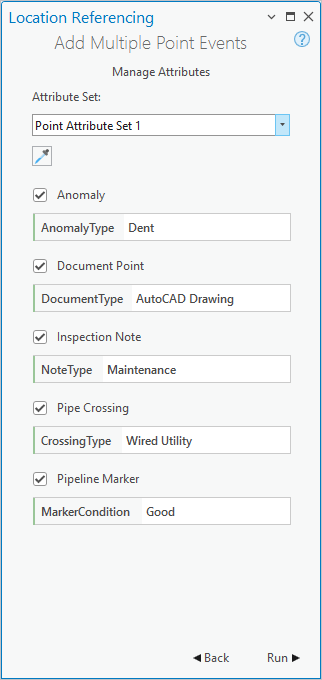
Note:
Click Copy attribute values by selecting event on the map
 and on the map, click an existing point event from the same event layer to copy event attributes from that point.
and on the map, click an existing point event from the same event layer to copy event attributes from that point.Note:
After events are selected, event locks are acquired or transferred to the current user in the current version.
Unlike route locks, there is no attempt to release event locks in any editing activity.
- Click Run.
A confirmation message appears after the new point events are created and appear on the map.
The following tables provide details about the point events by event layer:
Anomaly
| Event | Route ID | From Date | To Date | Measure | Location Error | Anomaly Type |
|---|---|---|---|---|---|---|
Event1 | Route1 | 1/1/2000 | <Null> | 5 | No Error | Dent |
Document Point
| Event | Route ID | From Date | To Date | Measure | Location Error | Document Type |
|---|---|---|---|---|---|---|
Event1 | Route1 | 1/1/2000 | <Null> | 5 | No Error | AutoCAD Drawing |
Inspection Note
| Event | Route ID | From Date | To Date | Measure | Location Error | Note Type |
|---|---|---|---|---|---|---|
Event1 | Route1 | 1/1/2000 | <Null> | 5 | No Error | Maintenance |
Pipe Crossing
| Event | Route ID | From Date | To Date | Measure | Location Error | Crossing Type |
|---|---|---|---|---|---|---|
Event1 | Route1 | 1/1/2000 | <Null> | 5 | No Error | Wired Utility |
Pipeline Marker
| Event | Route ID | From Date | To Date | Measure | Location Error | Marker Condition |
|---|---|---|---|---|---|---|
Event1 | Route1 | 1/1/2000 | <Null> | 5 | No Error | Good |
The following diagram shows the route and the associated point events at measure 5 after the edit:
Referent offset when using the route and measure method
The Pipeline Referencing events data model supports the configuration of referent event fields and their enablement using the Enable Referent Fields tool. Once referent fields are configured and enabled in a layer, referent locations are populated and persisted in that layer when events are added or edited.
When multiple point events are created using route and measure in a referent-enabled layer, the parent LRS Network is used as the RefMethod value by default. The route ID is used as the RefLocation value and the measure of the new point event is used as the RefOffset value.
If the measure of a point event is updated, the RefOffset value updates to reflect the new measure value.
The examples below demonstrate the impact of adding multiple point event records to a layer that has referent values enabled.
Before adding multiple point events with referents
The following diagram shows Route1 before events are created:
The following table provides details about the route:
| Route ID | From Date | To Date |
|---|---|---|
Route1 | 1/1/2000 | <Null> |
After adding multiple point events with referents
The following diagram shows multiple point events that have been added to point event layers that have referents enabled:
The following table provides details about the event referent fields after event creation:
| Event ID | RefMethod | RefLocation | RefOffset |
|---|---|---|---|
Event1 | PipeSeriesNetwork | Route1 | 5 |
The following tables provide details about the default event record fields after adding the point events at measure 5. The parent LRS Network is used as the RefMethod value, and the route is used as the RefLocation value.
Anomaly
| Event ID | From Date | To Date | Route ID | Measure |
|---|---|---|---|---|
Event1 | 1/1/2000 | <Null> | Route1 | 5 |
Document Point
| Event ID | From Date | To Date | Route ID | Measure |
|---|---|---|---|---|
Event1 | 1/1/2000 | <Null> | Route1 | 5 |
Elevation
| Event ID | From Date | To Date | Route ID | Measure |
|---|---|---|---|---|
Event1 | 1/1/2000 | <Null> | Route1 | 5 |
You can edit the event using the attribute table so that it uses referents other than the default values. If subsequent route edits are made, the RefMethod and RefLocation values revert to the parent LRS Network and the route, respectively.