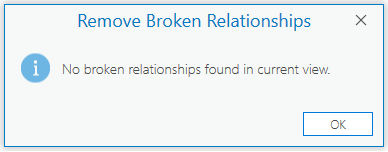Available with ArcGIS Maritime license.
The Remove Broken Relationships tool examines each feature in the Relationship Manager pane and queries the database to verify that both the source and destination features of the relationship are present. If either are missing, the corresponding row in the PLTS_FREL table with the broken relationship is removed.
Complete the following steps to remove broken relationships:
- Start ArcGIS Pro.
- Open a new or existing project.
- Add maritime data to the map, if necessary.
The Maritime S-57 tab appears.
- On the Maritime S-57 tab, in the S-57 Editing group, click Relationship Manager
 .
.The Relationship Manager pane appears.
- In the View Relationships By section, choose one of the following:
- Selection—View relationships by selection set.
- Extent—View relationships by extent.
- Optionally, uncheck the Show Only Existing check box to show all potential relationships.
- Click Refresh
 .
. The tree view is populated in the Relationship Manager pane.
- Right-click the geodatabase in the tree view of the Relationship Manager pane and click Remove Broken Relationships.

The Remove Broken Relationships tool deletes records with broken relationships.
A message appears in the Relationship Manager pane with the results of the analysis.
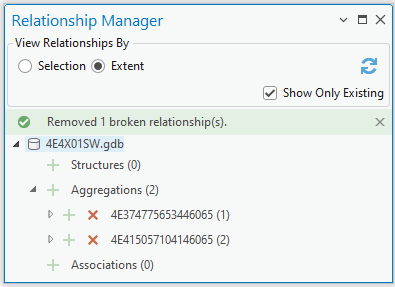
If no broken relationships are found, the Remove Broken Relationships dialog box appears with a message stating that no broken relationships were found.