| Label | Explanation | Data Type |
Input LAS Dataset | The tiled LAS dataset that will be processed. | LAS Dataset Layer |
Sample Distance
| The distance of either dimension of the square area that will be used to evaluate the LAS data. If Unknown is specified as the linear unit, the unit will be defined by the spatial reference of the input .las file. | Linear Unit |
Processing Extent (Optional) | The extent of the data that will be evaluated.
When coordinates are manually provided, the coordinates must be numeric values and in the active map's coordinate system. The map may use different display units than the provided coordinates. Use a negative value sign for south and west coordinates. | Extent |
Process entire LAS files that intersect extent
(Optional) | Specifies how the area of interest will be used in determining how .las files will be processed. The area of interest is defined by the Processing Extent parameter value, the Processing Boundary parameter value, or a combination of both.
| Boolean |
Compute statistics (Optional) | Specifies whether statistics will be computed for the .las files referenced by the LAS dataset. Computing statistics provides a spatial index for each .las file, which improves analysis and display performance. Statistics also enhance the filtering and symbology experience by limiting the display of LAS attributes, such as classification codes and return information, to values that are present in the .las file.
| Boolean |
Update pyramid
(Optional) | Specifies whether the LAS dataset pyramid will be updated after the class codes are modified.
| Boolean |
Derived Output
| Label | Explanation | Data Type |
| Output LAS Dataset | The LAS dataset to be modified. | LAS Dataset Layer |
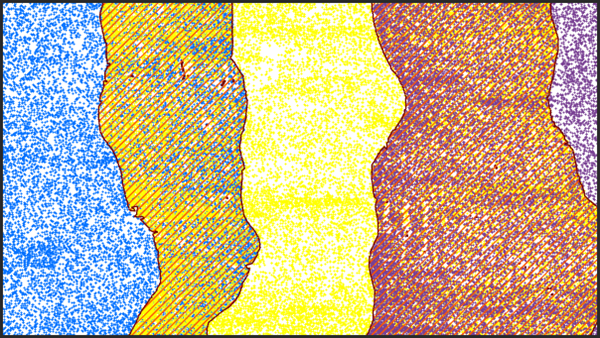
 —The extent will be based on the active map or scene.
—The extent will be based on the active map or scene. —The extent will be based on a rectangle drawn on the map or scene.
—The extent will be based on a rectangle drawn on the map or scene. —The extent will be based on an active map layer. Choose an available layer or use the
—The extent will be based on an active map layer. Choose an available layer or use the  —The extent of all features.
—The extent of all features. —The extent of the selected features.
—The extent of the selected features. —The extent of visible features.
—The extent of visible features. —The extent will be based on a dataset.
—The extent will be based on a dataset. —The extent will be the intersecting extent of all inputs.
—The extent will be the intersecting extent of all inputs. —The extent will be the combined extent of all inputs.
—The extent will be the combined extent of all inputs. —The extent can be copied to and from the clipboard.
—The extent can be copied to and from the clipboard. —Copies the extent and coordinate
system to the clipboard.
—Copies the extent and coordinate
system to the clipboard. —The extent will be reset to the default value.
—The extent will be reset to the default value.