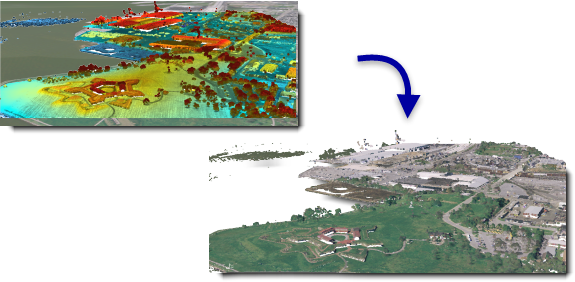| Label | Explanation | Data Type |
Input LAS Dataset | The LAS dataset that will be processed. | LAS Dataset Layer |
Input Image
| The image that will be used to assign colors to LAS points. | Mosaic Layer; Raster Layer |
Band Assignment
| The bands from the input image that will be assigned to the color channels associated with the output LAS points. | Value Table |
Target Folder
| The existing folder where the output .las files will be written. | Folder |
Output File Name Suffix (Optional) | The text that will be appended to the name of each output .las file. Each file will inherit its base name from its source file, followed by the suffix specified in this parameter. | String |
LAS File Version
(Optional) | The LAS version of the output files being created.
| String |
Point Format
(Optional) | The point record format of the output LAS files.
| Long |
Compression
(Optional) | Specifies whether the output .las file will be in a compressed format or the standard LAS format.
| String |
Rearrange Points (Optional) | Specifies whether points in the .las or .zlas files will be rearranged to optimize the performance of reading and updating the classification of the point cloud.
| Boolean |
Compute Statistics
(Optional) | Specifies whether statistics will be computed for the .las files referenced by the LAS dataset. Computing statistics provides a spatial index for each .las file, which improves analysis and display performance. Statistics also enhance the filtering and symbology experience by limiting the display of LAS attributes, such as classification codes and return information, to values that are present in the .las file.
| Boolean |
Output LAS Dataset
(Optional) | The output LAS dataset referencing the newly created .las files. | LAS Dataset |
Derived Output
| Label | Explanation | Data Type |
| Output Folder | The folder that the output LAS files will be written out to. | Folder |