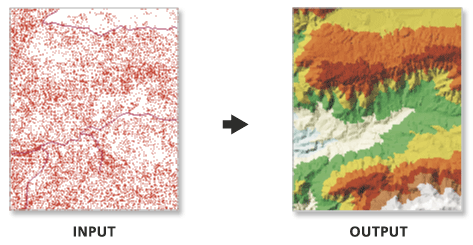| Label | Explanation | Data Type |
Input TIN | The TIN dataset that will be processed. | TIN Layer |
Surface Feature Definition | The input features and their related properties that define how they will be added to the TIN.
| Value Table |
Constrained Delaunay (Optional) | Specifies the triangulation technique that will be used along the breaklines of the TIN.
| Boolean |
Derived Output
| Label | Explanation | Data Type |
| Updated TIN | The updated TIN. | TIN Layer |