You can connect from ArcGIS Pro to an Elasticsearch cluster to add spatial data to a map. To publish a map image layer or web feature layer referencing the data, register the connection file (.dbconn) with one of your ArcGIS Enterprise organization's federated servers.
Create a connection file
To create a connection to an Elasticsearch cluster using the Database Connection dialog box in ArcGIS Pro, complete the following steps. The numbers in the image below correspond to the numbered steps.
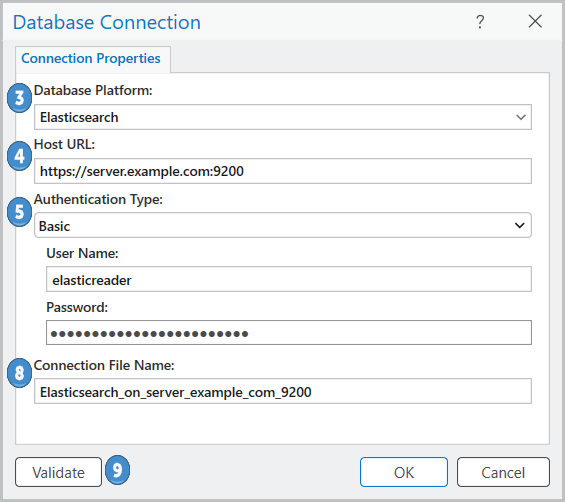
- Open the Catalog pane in ArcGIS Pro.
- Right-click Databases or a folder under Folders and click New Database Connection.
- Choose Elasticsearch from the Database Platform drop-down menu.
- In the Host URL text box, provide the URL to connect to the Elasticsearch cluster.
If the cluster communicates using a port other than port 80 for HTTP connections or port 443 for HTTPS connections, append a colon (:) and the port number to the end of the URL. For example, if the host https://sub.dom2.net is communicating over port 54321, type https://sub.dom2.net:54321 for the host URL.
- Choose one of the following from the Authentication Type drop-down menu:
- Basic—Use the HTTP basic username and password authentication headers.
- API key service—Use an API key for authenticating requests.
If you will publish web layers using this connection file, you must use basic authentication.
- For basic authentication, provide valid credentials in the User Name and Password text boxes.
- For API key service authentication, provide the API key.
- Provide a name for the connection file in the Connection File Name field.
A default name is created based on the connection property values. You can use the default, or provide a more descriptive file name.
This is the name that will appear in the Catalog pane and view, and the name of the .dbconn file stored on disk.
- Click Validate to confirm that the connection information is valid and the instance is accessible.
- Click OK to create the connection file.
A database connection appears under Databases in the Catalog pane, and a connection file (.dbconn) is created in the ArcGIS Pro project directory.
Ensure that the account you used for the connection has the required privileges to access content in the Elasticsearch cluster.
Next steps
After you connect to Elasticsearch, you can add data to a map to visualize and query it.
To publish a map image layer or web feature layer that references data in Elasticsearch, use ArcGIS Pro to register the Elasticsearch cluster with an ArcGIS Server site that is federated with the active portal. This creates a database data store item in that ArcGIS Enterprise organization.