The Reverse Direction tool  flips a line so that the first vertex changes to the last vertex. It is available as a tool in the Modify Features pane for reversing line features and as a command on the context menu for reversing active line sketches with editing tools that create or modify line vertices.
flips a line so that the first vertex changes to the last vertex. It is available as a tool in the Modify Features pane for reversing line features and as a command on the context menu for reversing active line sketches with editing tools that create or modify line vertices.
If you reverse a COGO-enabled line, you can preserve the existing COGO Direction attribute field value or enable the tool to recalculate it by adding 180 degrees.
Change the direction of a line feature
The Reverse Direction tool  flips line features. It includes optional settings for reversing multipart component parts, choosing overlapping features, and recalculating existing COGO Direction attribute field values.
flips line features. It includes optional settings for reversing multipart component parts, choosing overlapping features, and recalculating existing COGO Direction attribute field values.
- Open the map containing the feature layer to be edited or add the layer to the map.
For a basic checklist of settings to consider before you start editing, see Configure settings for editing.
- Click the ribbon Edit tab. In the Features group, click Modify
 .
.The Modify Features pane appears.
- Click the Reverse Direction tool
 .
.To find the tool, expand Reshape, or type Reverse in the Search text box.
The tool opens in the pane.
- Choose one of the following modes:
Reverse topmost line
Flip the topmost clicked line and ignore overlapping line features.
Choose from overlapping lines
Click overlapping line features, choose one in the pop-up list, and flip it.
Note:
The pop-up lists features using the current display field layer property setting.
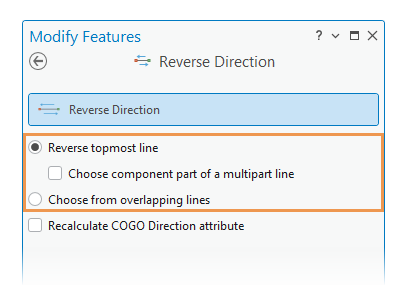
- Check or uncheck Choose component part of a multipart line.
Checked
Click and flip component parts of multipart line features.
Unchecked
Click a multipart line feature and flip all component parts.
This option is only available if Reverse topmost line is enabled.
- If the line you are editing is COGO enabled, check or uncheck Recalculate COGO Direction attribute.
Checked
Recalculate the existing Direction field value by adding 180 degrees to it.
Unchecked
Preserve the existing Direction field value.
- Hover over the line feature.
Temporary arrows show its current direction.
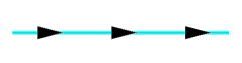
- Click the line feature.
If the pop-up appears, click the row for the line you are reversing, and click Apply
 .
.
To close the pop-up and leave the line unchanged, click Cancel
 .
.Note:
The pop-up for overlapping features only appears if Choose from overlapping lines is enabled.
The direction of the line flips and the arrows update to show the new direction.
- Press Esc or click the Back arrow
 in the Modify Features pane.
in the Modify Features pane.
Change the direction of an active line sketch
The Reverse Direction command  flips an active line sketch and all component line parts if they exist. It is on the context menu when using editing tools that create or modify line vertices, including Edit Vertices, Continue Feature, and the editing template Line tool
flips an active line sketch and all component line parts if they exist. It is on the context menu when using editing tools that create or modify line vertices, including Edit Vertices, Continue Feature, and the editing template Line tool  .
.
Note:
The sequential order of vertices is observable in the geometry properties table that appears in the active tool pane.
To flip a line sketch using the Edit Vertices tool  , complete the following steps:
, complete the following steps:
- Open the map containing the feature layer to be edited or add the layer to the map.
For a basic checklist of settings to consider before you start editing, see Configure settings for editing.
- In the Modify Features pane, click Edit Vertices
 .
.To find the tool, expand Reshape, or type Vertices in the Search text box.
The tool opens and the Select a feature tool
 automatically runs.
automatically runs. - Select the feature you are editing.
If a feature is currently selected, the selection tool displays Change the selection.
If more than one feature is selected, the Select one feature notification
 appears in the pane. To refine the selection, right-click a feature in the selection view and choose Unselect
appears in the pane. To refine the selection, right-click a feature in the selection view and choose Unselect  or Only Select This
or Only Select This  .
.The feature in the map converts to sketch geometry and the vertex editing toolbar appears in the map.
- Hover over a sketch segment and right-click it when the pointer changes to the segment cursor
 .
.The context menu appears.
- Click Reverse Direction
 .
.
The direction of the line flips, and the order of its vertices updates in the geometry properties table in the active tool pane.
- Click Finish
 , or press the F2 key.
, or press the F2 key.