The Transfer Attributes tool  interactively copies attribute values from a clicked source feature to clicked target features. This tool is available in the Modify Features pane.
interactively copies attribute values from a clicked source feature to clicked target features. This tool is available in the Modify Features pane.
By default, all attribute values are transferred to target features with matching field names and data types. Optionally, you can use field mapping to specify the source and target layers and the attributes values that are transferred to target features.
If you click overlapping source or target features, a selection pop-up appears that allows you to choose a feature and flash it in the map. The pop-up shows features using the current display field layer property setting.
When you transfer attributes, consider the following:
- The source layer must be visible and selectable.
- The target layer must be visible, selectable, and editable.
- To configure and use field mapping, click the Editing Options button
 , and click Field Mapping
, and click Field Mapping  .
.
To transfer attributes between features, complete the following steps:
- Open the map containing the features to be edited, or add the layers to the map.
To learn more about adding layers, see Add layers to a map or scene.
Tip:
Before editing, confirm that definition queries and scale ranges correctly display features, snap settings add efficiency and accuracy to your workflow, and the coordinate system assigned to the active map is suitable for the type of edits you're performing.
For a basic checklist of settings, see Configure settings for editing.
- In the Contents pane, confirm that the source layer is visible and can be selected, and the target layer is visible and can be selected and edited.
- Click the List By Drawing Order tab
 and check the check box for the source and target layers.
and check the check box for the source and target layers. - Click the List By Selection tab
 and check the check box for the source and target layers.
and check the check box for the source and target layers. - Click the List By Editing tab
 and check the check box for the target layer.
and check the check box for the target layer.
- Click the List By Drawing Order tab
- On the ribbon Edit tab, click Modify
 in the Features group.
in the Features group.The Modify Features pane appears.
- Click the Transfer Attributes tool
 .
.To find the tool, expand Attributes, or type Transfer in the Search text box.
The tool opens and the pointer displays text prompting you to click a source feature.

- In the map, click the source feature from which the attributes are to be transferred.
After clicking the source feature, the pointer displays information about the selected feature and prompts you to click a target feature.
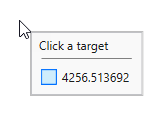
If you click overlapping features, the Transfer Attributes chip
 appears. Click the chip to show the Source pop-up window and click a row to flash the feature in the map. Click Apply
appears. Click the chip to show the Source pop-up window and click a row to flash the feature in the map. Click Apply  or double-click the row.
or double-click the row.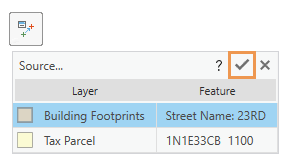
To cancel the selected source attributes and close the Transfer Attributes chip, click Cancel
 , or press Esc.
, or press Esc. - Click the target feature to which the attributes are to be transferred.
To transfer source attributes to multiple target features, press Shift while clicking the target features.
If you click overlapping features, the Transfer Attributes chip
 appears. Click the chip to show the Target pop-up window and click a row to flash the feature in the map. Click Apply
appears. Click the chip to show the Target pop-up window and click a row to flash the feature in the map. Click Apply  or double-click the row to transfer the attributes.
or double-click the row to transfer the attributes.To select multiple overlapping target features on the chip, press Ctrl and click the feature rows. To select a range of overlapping target features, press Shift and click the first and last feature row. Click Apply
 to transfer the attributes.
to transfer the attributes. 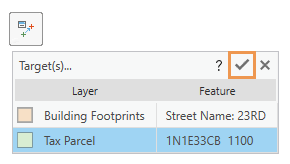
To cancel the selected source attributes and close the Transfer Attributes chip, click Cancel
 , or press Esc.
, or press Esc.The attributes values on the source feature are copied to the target features.
Tip:
Use the Attributes pane to verify the attributes of the target feature.
to verify the attributes of the target feature.