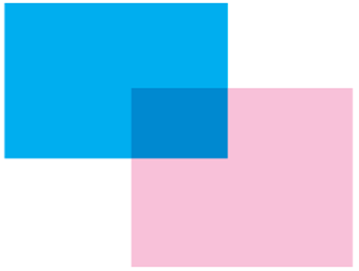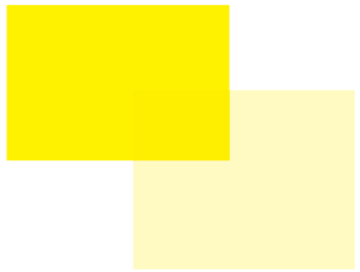Symbols in a map are often above other symbols or map content in the drawing order. For example, point symbols are typically placed above polygon symbols or basemaps or imagery. By default, when a map or a layout is printed, the colors on top knock out the colors below, such that the topmost color prints directly on the page with no other ink below it. This is generally desirable, because it means that the colors you choose are printed as you expect, with no color mixing.
In some cases, you may want those colors to overprint instead. Overprinting means that the colors below are not knocked out. It is recommended that you overprint dark-colored, small, or detailed point symbols or text symbols. When you print without overprinting, very slight registration errors can cause small slivers of white where no ink has printed. These are noticeable and distracting against small dark details. When you overprint these features, the dark ink is not adversely impacted by mixing with colors below, and the white slivers are avoided.
Overprinting is a specific workflow that's applicable only when outputting directly to an offset press or sending a PDF file to a print service bureau. It is honored only in overprint preview mode in desktop publishing applications like Adobe Acrobat, or when a PDF file is sent to an offset press. Overprinting cannot be done on a typical desktop printer or even a large-format inkjet printer.
Set overprint on a symbol layer
You can set up overprinting on symbol layers. This means that you can overprint some parts of a symbol and not others.
To specify that a symbol layer will overprint, follow these steps:
- In the Format Symbol mode of
the Symbology pane, on the Properties tab, click the Layers tab
 .
. - Under the Output heading, check Overprint.
Set overprint on a text symbol
Text symbols do not have symbol layers, so you specify overprinting for the whole text symbol.
To set overprinting for a text symbol, follow these steps:
- Access the text symbol properties.
- Under the Output heading, check Overprint.
Simulate overprinting in an exported PDF file
When you export a map or a layout to a PDF file, you can simulate overprinting on the output. Sometimes called soft proofing, simulating overprinting shows a representation of how overlapping areas of ink will appear when printed on a page. The image below demonstrates an overprint simulation.
Caution:
The map or layout must use a CMYK color model to simulate overprinting in the exported PDF file. Overprinting simulation is not supported for RGB project items.
In the image below, the circles on the left show the default output setting, where the cyan ink does not overprint the magenta ink. The magenta ink is knocked out by the cyan ink. No magenta ink prints below the cyan circle. The circles on the right show a simulation of overprinting, indicating how the cyan and magenta ink would mix on the page when printed. Both inks print as full circles, and mix together where the circles overlap.
In the example on the right, the fill symbol layer used in the cyan circle is set to overprint, and Simulate Overprint is checked in the Export pane when exporting a map or a layout to a PDF file. 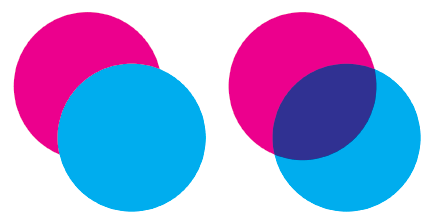
Understand process color channels
When you set overprinting on symbols that are defined with process colors (colors in the CMYK color model) or spot colors, be aware that overprinting occurs only when the overlapping colors do not share any common color channels (cyan, magenta, yellow, or black). At least one of the overlapping colors must have a value of 0% for each channel for overprinting to occur, even when the overprint property is set. For example, a symbol whose color includes 30% yellow does not mix in overprinting when it overlaps a symbol with any amount of yellow greater than 0%. Instead, the color of the topmost symbol in the draw order is displayed, and the symbol below is knocked out. This is the standard industry experience when overprinting process colors. This is also true with spot colors if the same spot color is used, even if the tint value changes. The mixing of colors with overprinting on spot colors is achieved only if the overlapping colors used are unique spot colors.
This is illustrated in the following images: