To use ArcGIS Bathymetry tools in ArcGIS Pro, you need to create at least one Bathymetric Information System (BIS) workspace. The BIS is a geodatabase that contains a catalog of spatial data. Because the BIS manages the location of datasets—rather than loading the datasets directly into the geodatabase—file system data storage requirements are reduced, resulting in a highly scalable information model.
You can create a BIS using the Create BIS tool in the Bathymetry toolbox. The BIS must be created in an existing database; it can be created in either a file or enterprise geodatabase and can reference data stored locally or on a network.
Learn more about creating a Bathymetry workspace in an enterprise geodatabase
You can use the following schema templates provided with the ArcGIS Bathymetry extension to create a BIS:
- BisCatalog—Contains the default metadata fields
- Bathymetric Attributed Grid (BAG)—Contains the default metadata plus BAG metadata fields
- S-102—Contains the default metadata plus S-102 metadata fields
- BAG plus S-102—Contains the default metadata plus BAG and S-102 metadata fields
You can expand these preconfigured BIS templates to create the most relevant and useful BIS geodatabase for your organization. Custom BIS metadata allows you to produce high-quality authoritative content that can be used to publish maps, perform analysis, and share results with your organization.
When creating a BIS, the coordinate system you specify is used to store and manage the BisCatalog and the Bathymetric Data Index (BisBDI) mosaic dataset. If no coordinate system is specified when the BIS is created, WGS84 is used by default.
Note:
A BIS created at ArcGIS Pro 3.1 is not compatible with ArcGIS Bathymetry tools at ArcGIS Pro 3.2 and later. A new BIS must be created with the Create BIS tool to use with Bathymetry tools at version 3.2 and later.
To create a BIS, complete the following steps:
- Start ArcGIS Pro.
- Open a new or existing project.
- On the Analysis tab, in the Geoprocessing group, click Tools
 .
.The Geoprocessing pane appears.
- On the Toolboxes tab of the Geoprocessing pane, expand Bathymetry > BIS Management, and click Create BIS.
The Create BIS tool opens in the Geoprocessing pane.
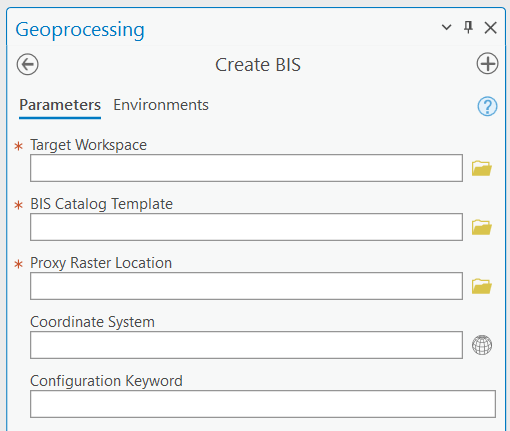
- For the Target Workspace parameter, click Browse
 and browse to and choose the file or enterprise geodatabase where the BIS will be created.
and browse to and choose the file or enterprise geodatabase where the BIS will be created. Note:
It is recommended that you create the BIS in an empty workspace.
- For the BIS Catalog Template parameter, browse to <ArcGIS Pro installation location>\ArcGIS\Pro\Resources\Bathymetry and double-click BISCatalog_schema_MGDB.geodatabase.
- Choose one of the following BIS schema templates:
- main.BisCatalog_schema—Contains the default BisCatalog metadata fields
- main.BisCatalog_bag_schema—Contains the default BisCatalog metadata and BAG fields
- main.BisCatalog_s102_schema—Contains the default BisCatalog metadata and S-102 fields
- main.BisCatalog_bag_s102_schema—Contains the default BisCatalog metadata, BAG, and S-102 fields
- Click OK to add the template.
Note:
It is recommended that you copy the schema file to a new location if you want to extend or modify the default configuration so that you can retain a backup of the original schema file.
- For the Proxy Raster Location parameter, choose the directory where you want to store the proxy raster .tif files.
Proxy rasters are automatically created when point cloud data is added to the BIS.
Note:
It is important that you use a unique proxy raster folder for each BIS you create; otherwise, rasters that do not match a BIS may be flagged or removed when running the Analyze BIS tool.
- Optionally, click Select coordinate system
 and specify a coordinate system for the BIS.
and specify a coordinate system for the BIS. If no coordinate system is specified, WGS84 is used by default.
- Optionally, under Geodatabase Settings, provide a value for the Configuration Keyword parameter.
The configuration keyword determines the storage parameters of the database table; it only applies to data in an enterprise geodatabase.
- Click Run.
A BIS is created in the geodatabase that was provided as the target workspace. If the BIS was created in an enterprise geodatabase and you want to keep track of who edits features and when the edits are made, enable editor tracking.