Project favorites are a collection of frequently used folders, databases, toolboxes, servers, custom styles, and other items. An item that you designate as a favorite can be added to any project from the Catalog pane or a catalog view.

The following items are supported as favorites:
- Folders

- Databases
 (including file, mobile, and enterprise geodatabases)
(including file, mobile, and enterprise geodatabases) - Toolboxes

- Servers

- Custom styles

- Cloud stores

- BIM Cloud connections

- Statistical Data Collections

When you make a local file system item a favorite, the item is referenced by the favorites collection, not copied to it. The path to its location on disk is stored in your roaming user profile at C:\Users\<username>\AppData\Roaming\Esri\ArcGISPro\Favorites\Favorites.json. If the item on disk is deleted, moved, or renamed, the path to the favorite breaks and the item appears with a red exclamation point.
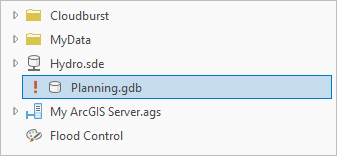
Common file management operations such as the following can be performed on favorite items:
If your network profile supports roaming, your favorites are accessible anywhere on the network, regardless of which computer you use. If your network profile doesn't support roaming, favorites are not accessible from other computers.
When you make a remote item—such as a server or enterprise geodatabase—a favorite, you are prompted whether to copy the connection file to the Favorites folder in your roaming profile.
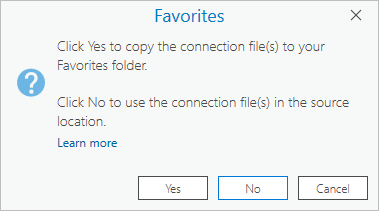
- If you click Yes, the connection file is copied and the Favorites.json file stores the path to the copy.
- If you click No, the Favorites.json file stores the path to the connection file in its current location. If you are unable to access the location at a later time, or if the connection file is renamed, moved, or deleted, the path to the favorite will break.
You can also create and store items, such as toolboxes, geodatabases, and custom styles, in the Favorites folder of your roaming profile. These items are automatically favorites and roam with you on the network if your profile supports it. Unlike favorites added from other file system locations, items created in your Favorites folder don't risk having their paths break when files or folders are moved or renamed. They are also always available, whereas items on network drives may not be.
Note:
Your roaming profile is designed to be available on any network computer to which you sign in with the same credentials. However, roaming profiles are subject to control by your network administrator. It may be that your roaming profile is restricted to one machine and is not allowed to roam with you to different machines.Make an existing item a favorite
You can make an item a favorite by adding it from a project, by browsing to it, or by dragging it from File Explorer.
Follow these steps to make an existing project item a favorite.
- Open the Add Item menu in one of the following ways:
On the ribbon
Click the Insert tab. In the Favorites group, click Add Item
 .
.In the Contents pane of a catalog view
Click the Favorites item container
 to select it. Right-click the selected container.
to select it. Right-click the selected container.In the Catalog pane
Click the Favorites tab and click Add Item
 .
. - On the Add Item menu, do one of the following:
- Click Add Folder
 .
. - Point to Database and click Add Database
 .
. - Point to Toolbox and click Add Toolbox
 .
. - Point to Server and click Add Server
 .
. - Point to Style and click Add Style
 .
. - Click Add Statistical Data Collection
 .
.
Each choice opens a browse dialog box.
- Click Add Folder
- On the browse dialog box, browse to an item and select it. Click OK.
The item appears on the Favorites tab of the Catalog pane and under Favorites
 on browse dialog boxes and in the Contents pane of catalog views.
on browse dialog boxes and in the Contents pane of catalog views.You can also make an existing item a favorite by doing one of the following:
In a catalog view, or the Contents pane of a catalog view
Browse to a supported item in a project item container, folder connection, or computer location. Right-click the item and click Add To Favorites
 .
. In the Catalog pane
Click the Project tab and browse to a supported item in a project container or folder connection. Alternatively, click the Computer tab and browse to an item. Right-click the item and click Add To Favorites
 .
.In File Explorer
Browse to a supported item and select it. Drag the item to the Favorites tab of the Catalog pane or the Favorites container
 in the Contents pane of a catalog view.
in the Contents pane of a catalog view.Note:
You can change the connection properties of a server or database in your Favorites collection by right-clicking the item and opening its properties or connection properties. If the item is in use in the current project, the change is reflected there immediately.
Create an item as a favorite
You can create an item in the Favorites folder in your roaming profile. The item is automatically added to your favorites collection.
- Open the Add Item menu in one of the following ways:
On the ribbon
Click the Insert tab. In the Favorites group, click Add Item
 .
.In the Contents pane of a catalog view
Click the Favorites item container
 to select it. Right-click the selected container.
to select it. Right-click the selected container.In the Catalog pane
Click the Favorites tab and click Add Item
 .
. - On the Add Item menu, do one of the following:
- Point to Database and click New File Database
 or New Database Connection
or New Database Connection  .
. - Point to Toolbox and click New Toolbox
 .
. - Point to Server and click the new server connection type you want to create.
- Point to Style and click New Style
 .
.
For file-based items, a browse dialog box opens to the Favorites folder in your roaming profile. For remote items, a connection properties dialog box appears.
- Point to Database and click New File Database
- Create the item:
- On browse dialog boxes, type a name for the item in the Name text box. Click Save.
- On connection properties dialog boxes, fill in the connection properties and click OK.
An item is created in the Favorites folder of your roaming profile. It appears on the Favorites tab of the Catalog pane. It appears under Favorites
 on browse dialog boxes and in the Contents pane of catalog views.
on browse dialog boxes and in the Contents pane of catalog views.
Add a favorite to the current project
You can add items to a project from the favorites collection. For example, you can add a favorite folder as a folder connection.
- Add a favorite to the current project in one of the following ways:
In the Contents pane of a catalog view
Select an item in the Favorites container
 . Right-click the item and click Add To Project
. Right-click the item and click Add To Project  .
. In the Catalog pane
Click the Favorites tab and select an item. Right-click the item and click Add To Project
 .
.The item is added to the project and appears in the appropriate project container.
Tip:
You can browse into a favorite and use its contents without adding the favorite to the project. For example, you can browse into a favorite geodatabase and add a feature class to a map.
Add a favorite to all new projects
You can designate a favorite to be added automatically to all new projects. (The favorite is not added to the current project.) If you create a project from a project template, the favorite is added to the project along with other resources specified by the template.
- Designate a favorite to be added to all new projects in one of the following ways:
In the Contents pane of a catalog view
Select an item in the Favorites container
 . Right-click the item and click Add To New Projects
. Right-click the item and click Add To New Projects  .
.In the Catalog pane
Click the Favorites tab and select an item. Right-click the item and click Add To New Projects
 .
.The item appears in the favorites collection with a pin
 .
.Tip:
If you no longer want a favorite to be added to all new projects, select the item on the Favorites tab of the Catalog pane or in the Favorites container
 in the Contents pane of a catalog view. Right-click the selected item and click Add To New Projects. This removes the check mark from the context menu command and removes the pin icon
in the Contents pane of a catalog view. Right-click the selected item and click Add To New Projects. This removes the check mark from the context menu command and removes the pin icon  from the item in the favorites collection.
from the item in the favorites collection.
Remove a favorite
You can remove a favorite from your favorites collection.
- Remove a favorite in one of the following ways:
In the Contents pane of a catalog view
Select an item in the Favorites container
 . Right-click the item and click Remove From Favorites
. Right-click the item and click Remove From Favorites  .
. In the Catalog pane
Click the Favorites tab and select an item. Right-click the item and click Remove From Favorites
 .
.
Reorder favorites
In the Catalog pane and catalog views, favorite items appear in the order in which they were added, with the most recent item at the bottom. You can change this order by dragging items in the Catalog pane or a catalog view.
- Browse to your favorites collection in the Catalog pane or the Contents pane of a catalog view.
- Click a favorite item to select it. To select multiple items, hold the Ctrl or Shift key and click.
- Drag the item up or down and drop it where you want it to appear.
As you drag the item, a horizontal black line marks its current position in the list.
Tip:
To select multiple items, hold the Ctrl or Shift key and click.
Access favorites from multiple computers
Paths stored in the Favorites.json file have the same format as item paths in the catalog. For items stored on a mapped network drive, these paths typically include a drive letter, such as X:\SharedData. If you work on a single computer, this doesn't pose a problem. However, if you work on multiple computers that use different drive letters for network connections, favorites may be inaccessible from some computers and appear with a red exclamation point  .
.
To avoid this problem, you can add item connections to your projects with UNC paths, such as \\<server>\SharedData. When an item referenced by its UNC path is made a favorite, you can access it from any computer on the network (assuming that your profile roams with you) without the need to do item repair.